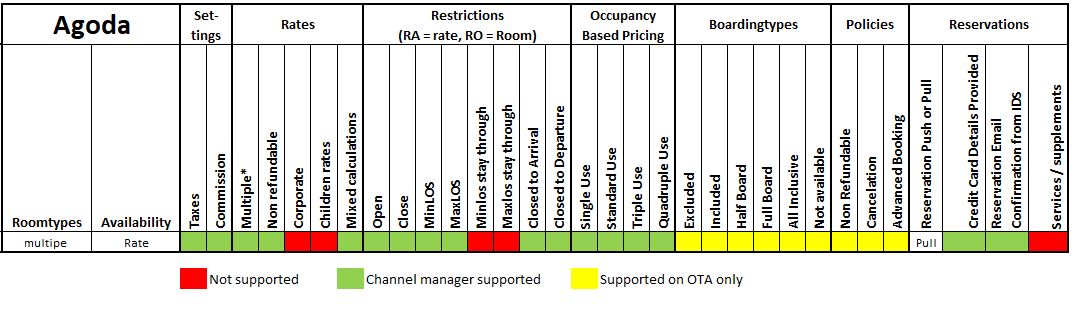General.
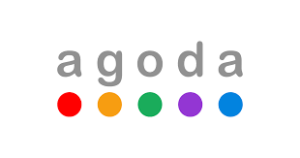
General details
Office address: 20 Cecil Street
Postal code: 049705
City: Singapore
Country: Singapore
Telephone number:
Customer support: https://ycs.agoda.com/en-us/ContactYCS
Fax: not applicable
Email:
Website: www.agoda.com
Extranet: https://ycs.agoda.com
Extranet help: https://ycs.agoda.com/Content/GuideManual
Switch.
A new customer on channel
There is automatic channel manager access to new Agoda hotels. Hotels are, however, required to nominate the channel manager they currently work with at the time of registration.
The hotel is required to go to https://ycs.agoda.com and sign up here.
Once registration has been submitted, it will be reviewed by the Agoda local team.
Upon approval of the registration, the hotel will receive a notification from Agoda to load rates and availability. The hotel should forward this notification to the local office. The hotel can now be connected to Agoda in the channel manager. The hotel can then complete the connection and validate the rates and availability that has been pushed to the Agoda extranet.
The hotel should then contact Agoda on the email indicated in the registration notification and confirm they are ready to go live on agoda.com. The Agoda local team will respond once the hotel has been activated for sale.
Attention: First attempt mapping & push ARI to the new hotel.
Connectivity partners should only contact bd-connectivity@agoda.com for access if you encounter the following error response:
"Authentification failed. Invalid authentification or User not have permission to acess Hotel"
An existing customer on channel
- Go to YCS > Settings > Property Settings.
- Click Optional Settings.
- Tick or untick enable channel manager mode box to add or remove channel manager.
- Select the channel manager name from the drop-down box.
- Click Save.

Alternatively, a request can be sent to bd-connectivity@agoda.com. When sending the request, please provide the channel manager (MCM, SHO etc), the Agoda hotel ID and the date of activation (if not immediate). After this Agoda will coordinate with the local market management team on our side.
Example switch emails
Subject: Connect hotel XXX to Agoda XML for SmartHOTEL Channel Manager / Micros Channel Manager*
Dear Agoda connectivity team,
Can you please activate the following property on XML for Agoda.com:
Property name:
Property city:
Property country:
Agoda Property ID:
Can you confirm when the XML connection is ready?
Regards,
*In the email please choose which Channel Manager applies to the hotel which has to be activated on Agoda
Timeframe
Switches are done very quickly, however, when scheduled the date is confirmed.
Credentials.
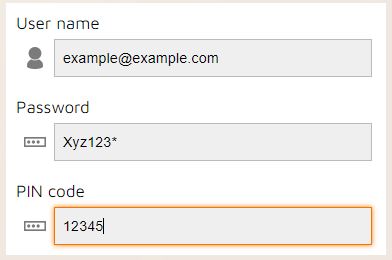
Who provides what?
The XML user and password are specific to the cloud the property is in. Please request these credentials from the SmartHOTEL support team
Mapping.
Rooms
First of all, it is important to know that Agoda works with the following standards:
Rate
Single (1 adult)
Double (2 adults)
Full rate (3 adults)
Extra person (4, 5, 6 .. persons)
If you have for example a room set up in the channel manager with default 2 adults and max 4 adults and it is loaded with the following rates:
| Double 120 | Single 100 |
| Triple 150 | Quad 180 |
The channel manager will upload it to Agoda like this:
Single 100.00
Double 120.00
Full 150.00
Extra Bed 30.00
So the extra bed rate is the difference between the third and fourth adult rate.
In this example, the Max occupancy on existing bedding on the Agoda extranet should be set with a total of 3, and the Max extra beds should have a total of 1.
Below is an example of a Triple room with a Max occupancy of 3
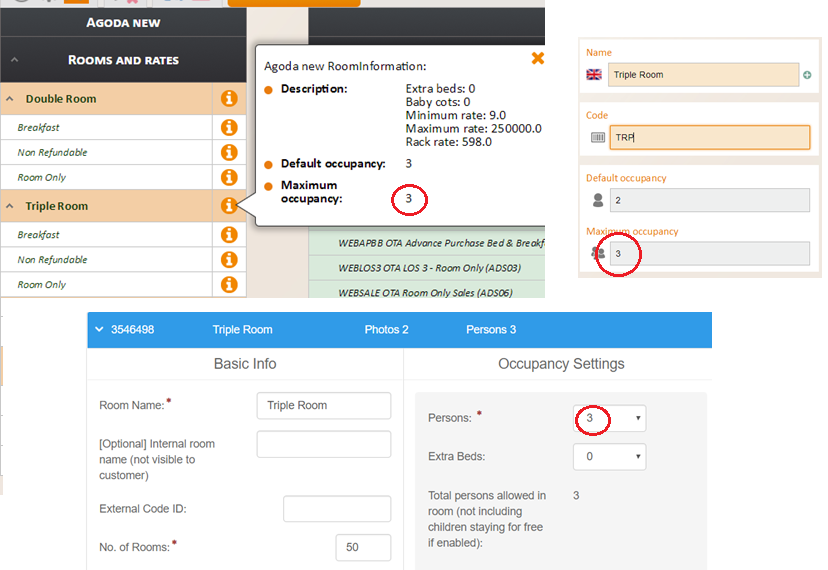
Below is an example of a Family room with a Max occupancy of 4

Rates
Since late 2016 Agoda supports rates per room, therefore it is no longer necessary to create virtual rooms for mapping different rates.
Mapping
See below an example of the mapping with multiple Rate Plans:
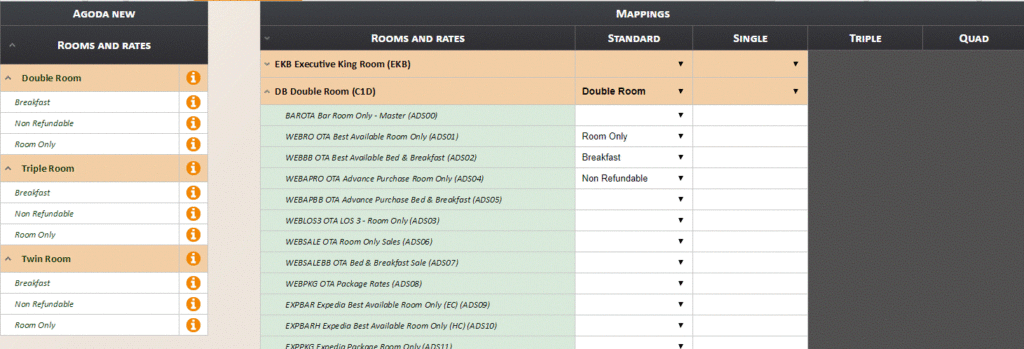
You can also review the booking policies that have been set in the Agoda extranet
What do we send?
The amount the channel manager will send depends on the settings from the rate setup on Agoda.
On the Agoda extranet, you can change the settings from NETT to SELL, from Excl. to Incl. etc.
Useful Info.
Important Details
Reservations
- Agoda sends booking notification with booking status to channel manager every 10 seconds.
- Modifications after check-in are not sent via the interface and are not visible on the Agoda extranet. Agoda will send the modification to the property.
- Prepaid reservations only! Agoda provides a single-use credit card number. Agoda will charge the guest credit card and the hotel can charge the single-use card from Agoda
- It is possible that a property is set on EPASS/ECARD (bank transfer). This means that the reservations from these properties will not have any credit card details.
- Reservations will have two payment methods;
- paymentmodel = 1 > Prepaid - Charge agoda credit card or Agoda Collect
- paymentmodel = 2 > Property Collect From Customer During Stay or Property Collect
- Technically the rates can be sent for unlimited time in the future, however, on the front side from Agoda only 365 days in the future are displayed.
- Extra bed settings need to be set up on Agoda if for example a room type in the channel manager is set up with default 2 and max 5 adults.
Please keep in mind that on Agoda 1 adult is equal to single, 2 adults are equal to double, 3 adults are equal to full rate and all others count as extra person. So in case of the 2-5 room set up in the channel manager, you need to add a total of 3 for the max occupancy on existing bedding and a total of 2 for the max extra beds. the difference between the rate for 3rd and 4th adult which is loaded in the channel manager, will be used for the calculation of the extra person rate to Agoda. - Default values in the room settings on Agoda need to be set to 999. You can also choose to add another default value. But please keep in mind that if for example you set a default from 50 and you still have more than 50 rooms available, you'll get errors back when uploading availability. To prevent this from happening, we advise setting the default to 999.
- Promotions, which might be in use, can be found in the tab "allotments & rates". Promotions cannot be set with the channel manager.
Rates which are being discounted due to promotions are being sent to the channel manager.
The SELL incl. rates which are displayed, are the calculated rates (by Agoda) and these are the rates which are displayed to the guest on the front page of Agoda.
Errors.
List of errors & explanation
Broken rules - Cannot set Max Night Stay for this hotel
Solution: there is a missing setting on Agoda: The Agoda staff needs to tick “channel manager mode” in hotel settings
Max extrabed has not been set, you cannot set the extrabed rate
The number of persons per room do not match. Example: if a room in the channel manager is set to Default occupancy 2, maximum occupancy 4, the number of guest in Agoda should be 4 (whether this amount is reached through actual bedding, or extra beds doesn’t matter). If this is not the case, this error shows when trying to send data.
Available allotment (X) cannot greater than number of rooms (X)
If the maximum number of rooms on Agoda is set under “Room settings” and this value is lower than the amount sent by the channel manager. Solution, change the number of rooms on Agoda to 999.
BrokenRules - Cannot set Min Night Stay this hotel.
It is possible that minstay and maxstay are not enabled on the extranet of a property. Then the above error will appear. Please contact Agoda and let them enable the minstay and maxstay functionality.
Double Rate should be greater than Single Rate.
Agoda does not allow to have higher single rates than double as a rule, so the single rates must be equal or lower than the double rate.
API key is not authorised for Property id
The hotel does not have an agreed connection with the channel manager. Either disconnect the channel or request connection with Agoda. If it is to be disconnected then please clear errors
Cannot set Full rate because max occupancy is X
The specified room has been set up in their system with a different occupancy setting than in the channel manager. Request the occupancy setting in Agoda to be changed to match
Rate missing: Full rate
The specified room has been set up in their system with a different occupancy setting than in the channel manager. Request the occupancy setting in Agoda to be changed to match