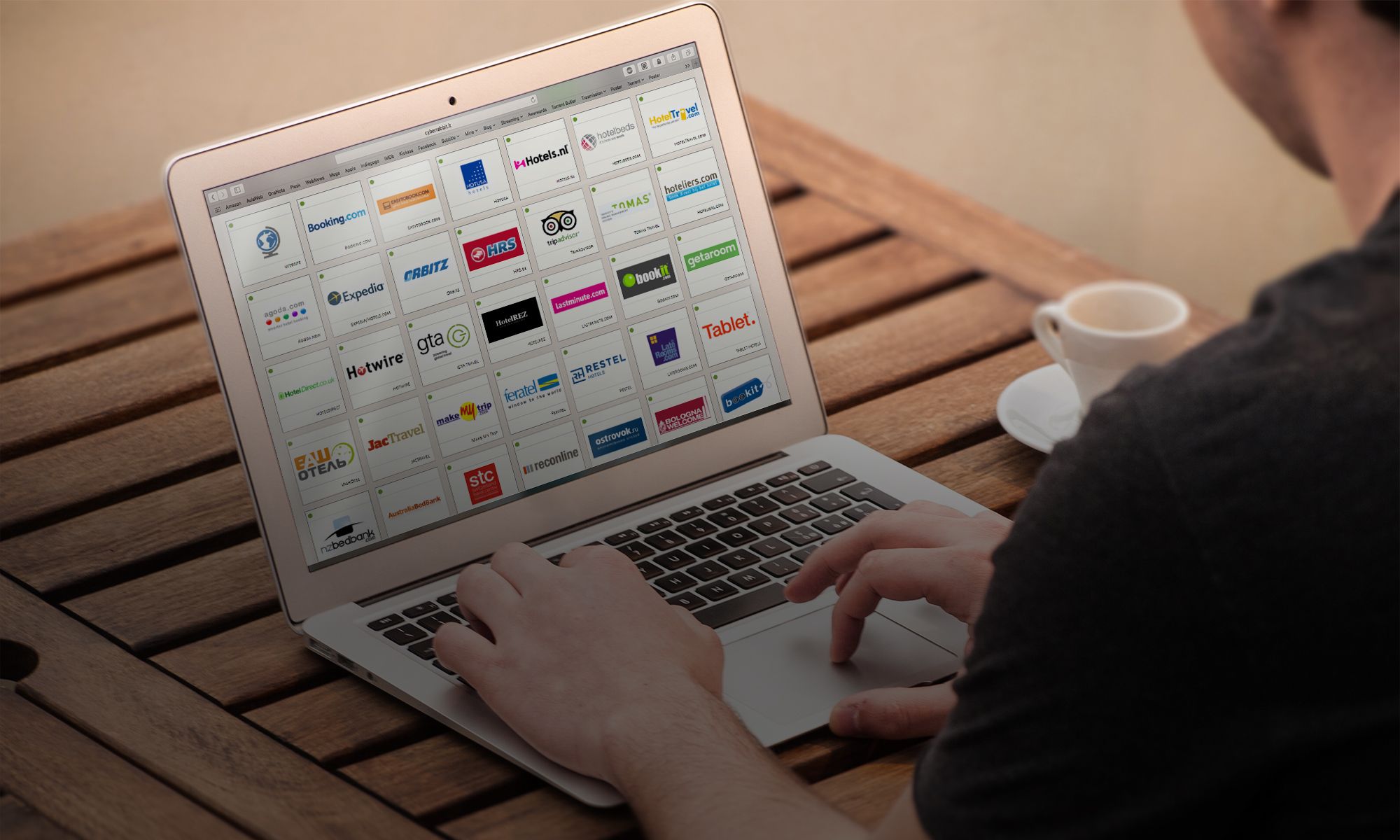General.
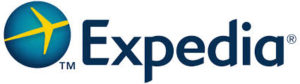
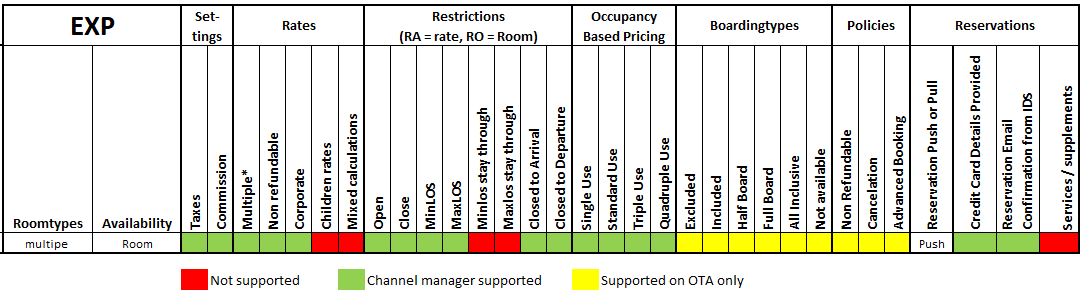
General details
Office address: 407 St. John Street
Postal code: EC1V 4EX
City: London
Country: United Kingdom
Telephone number: +44 20 7019 2646
Customer support: +44 20 7019 2646
Website: http://www.expedia.com
Extranet: https://www.expediapartnercentral.com/
Extranet help: -
Affiliates: Hotels.com, Venere.com, Hotwire, Egencia, Travelocity
New support procedure for Connectivity Partners only
|
| Once you’ve submitted a request, Expedia will send an email to the email address associated with the SYS login to tell you your case number. Any further correspondence with their team will take place over email. |
Switch.
As soon as a property indicates it would like to be connected to Expedia please provide the hotel with the Expedia Quick Connect contract that is partially filled in already. The hotel will need to fill in the remaining fields and email the contract to rollout@expedia.com.
Once Expedia receives the filled-in contract and has processed it, an email will be sent to SmartHOTEL containing all necessary credential details, as well as additional property set-up information. Please note that the property is switched as soon as this email is sent by EXP.
SmartHOTEL will forward the information to the office responsible for the first level support of the property at hand.
A hotel can log in to their existing Expedia.com account and go to Rooms and Rates -> Expedia Connectivity Settings
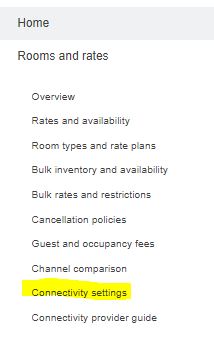
From here the hotel will be able to select “SmartHOTEL”
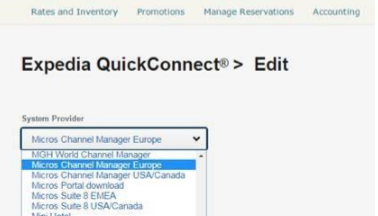
Please ensure both Booking Retrieval and Availability and Rates are selected.
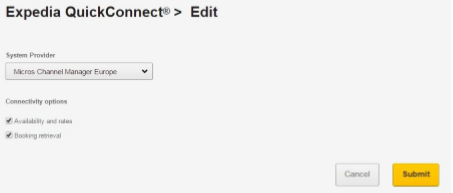
Once a hotel has completed the above an email will be sent to the property and SmartHOTEL support containing the following information;
Re: New Hotel (123456789)
Reeujwijk, NL
Dear smartHOTEL.nl and New Hotel(123456789),
New Hotel(123456789) has been enabled for connectivity on Expedia.
IMPORTANT – Please follow the steps below to complete the connection:
- Map room types and rate plans on smartHOTEL.nl.
- Send a full update with best available rates, inventory, and restrictions where required (e.g. minimum length of stay, close outs) via smartHOTEL.nl.
Please note, until the configuration is complete in smartHOTEL.nl. rates and inventory will need to continue to be maintained in Expedia ® PartnerCentral.
Additional Information:
- Pricing Model: Occupancy Based Pricing
- Business Model: Hotel Collect
- Acquisition Type: SELL
- EQC Type: Availability and Rates, Booking Retrieval
- Taxes and Fees: Taxes Included, Fees Included
Thank you, and please let us know if we can be of further assistance.
Kind regards,
Expedia ®
Make sure the connection with Expedia is always set to "Occupancy based pricing" on the Expedia side. If it is not then please ensure this is changed by Expedia before connecting as we do not support Per Day Pricing
ETP & LAR are modules in Expedia which can be enabled by Expedia (both separately and together). The settings in the Channel Manager have to be implemented accordingly.
Expedia Traveller Preference (ETP):
The guest can choose a method of payment when booking online. They can either pay the booking directly with a credit card or they can pay later at the hotel (and only guarantees the booking with a credit card number). The guest will see the pop-up screen on the right when booking a room.
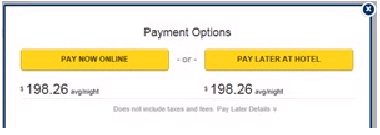
Expedia rate delivery to Channel Manager:
Hotel Collect = sell rates
Expedia Collect = net rates
Lowest Available Rate (LAR):
LAR gives the hotel the possibility to send sell rates to Expedia. The calculations needed (dependent on the agreements the hotel made with Expedia) will be done by Expedia instead of the Channel Manager.
Possibilities to connect to Channel Manager:
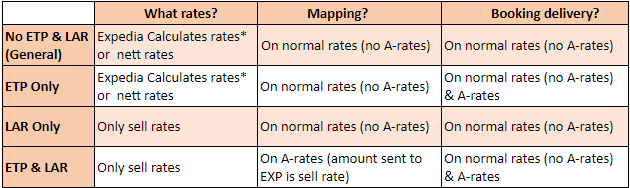
* Expedia Calculated Rates = Channel Manager calculates the commission/markup and VAT prior to sending it to Expedia)
Hotel without ETP & LAR
Hotel can send “Expedia Calculated” rates or nett rates via Channel Manager, depending on the Expedia settings.
Has to be mapped on standard rates (no A-rates), the amount sent to Expedia depends on the settings in Expedia and Channel Manager for the commission/markup and VAT.
Bookings will be delivered on normal rates (no A-rates).
Hotel with ETP only
Hotel can send “Expedia Calculated” rates or nett rates via Channel Manager, depending on the Expedia settings.
Has to be mapped on standard rates (no A-rates), the amount sent to Expedia depends on the settings in Expedia and Channel Manager for the commission/mark-up and VAT.
Bookings can be delivered on normal rates (no A-rates) & A-rates.
Alternate rate will be the A-rate
Hotel with LAR only
Hotel can only send sell rates via Channel Manager to Expedia.
Has to be mapped on standard rates (no A-rates), the amount sent to Expedia is the sell rate.
Bookings will be delivered to normal rates (no A-rates).
Hotel with ETP & LAR
Hotel can only send sell rates via Channel Manager to Expedia
Has to be mapped to A-rates, the amount sent to Expedia is the sell rate
Bookings can be delivered to normal rates (no A-rates) & A-rates
Alternate rate will be the no A-rate
PLEASE NOTE: The VAT & Expedia commission/markup values should always match the values in Expedia!!! If you are not sure, please check the values at Expedia to prevent miscalculations!
PLEASE NOTE: In case properties work on nett rates (USA), the commission/markup percentages in the account should be set to zero, otherwise the prices are not correctly delivered to the PMS.
Credentials.
Who provides what
Only the Expedia property codes needs to be entered into the PIN field. The property code can be found on the connection email.
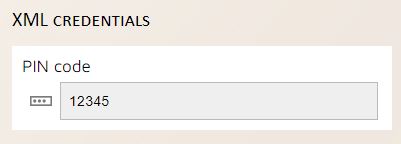
In the Credentials tab, you need to fill out the type of contract you have with Expedia. If you do not choose the correct template, you are not able to retrieve the mapping correctly.
If you open the template you see all different type of contracts.

Based on the type of contract you select over here the setup from the Commission and VAT settings below will change.
The contract Type can be seen in the switch email under Important Information
The contract Type can be seen in the switch email under Important Information
ETPLAR
Sell rates will be uploaded to Expedia and only the A rates need to be mapped for rates and availability updates. The A rates are the Hotel Collect rates, and the non A rates are the Expedia Collect rates.
Pricing Model: Occupancy Based Pricing
Business Model: Expedia Traveler Preference
Acquired Rate Type: SELL
EQC Type: Availability and Rates, Booking Retrieval
Taxes and Fees: Taxes Included, Fees Included
ETP
Nett rates will be uploaded to Expedia
Pricing Model: Occupancy Based Pricing
Business Model: Expedia Collect
Acquired Rate Type: NET
EQC Type: Availability and Rates, Booking Retrieval
LAR
Sell rates will be uploaded to Expedia
Pricing Model: Occupancy Based Pricing
Business Model: Expedia Collect
Acquired Rate Type: LAR
EQC Type: Availability and Rates, Booking Retrieval
Taxes and Fees: Taxes Included, Fees Included
As soon you have chosen the correct template, you may start to fill out the commission and VAT percentage.
The Expedia commission/markup & VAT should always match the values at Expedia. If you are not sure what they are, please check the values at Expedia to prevent miscalculations.
The majority of the hotels use the ETPLAR template
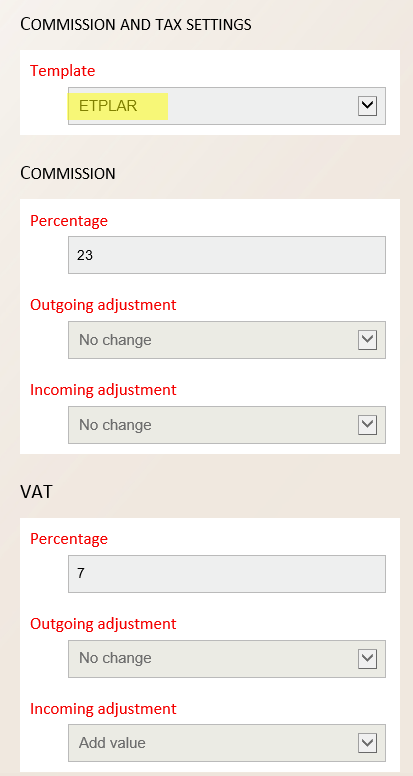
For ETPLAR the sell rates will be uploaded to Expedia and only the A rates need to be mapped for rates and availability updates. The A rates are the Hotel Collect rates, and the non A rates are the Expedia Collect rates
The commission/ markup and VAT must be entered here as well. Please note that these should always match the values at Expedia. If you are not sure what they are, please check the values at Expedia to prevent miscalculations.
Here an example of what will happen when the template is set to ETPLAR.
As you can see in the example above the property has set up a Commission percentage of 23, and a VAT percentage of 7. In this case, the sell rates will be uploaded to Expedia, so the channel manager doesn't need to change anything when uploading R&A.
When a Hotel Collect reservation is sent to the channel manager it will be sent with the SELL rate.
When an Expedia Collect reservation is sent to the channel manager it will be sent with the NETT rate (less commission) and the system may need to add 7% to the daily rate sent to the PMS (see Waive tax enabled on rate plans).
This is an overview of what has been loaded on the R&A screen. As you see below it is loaded with an amount of 114.00
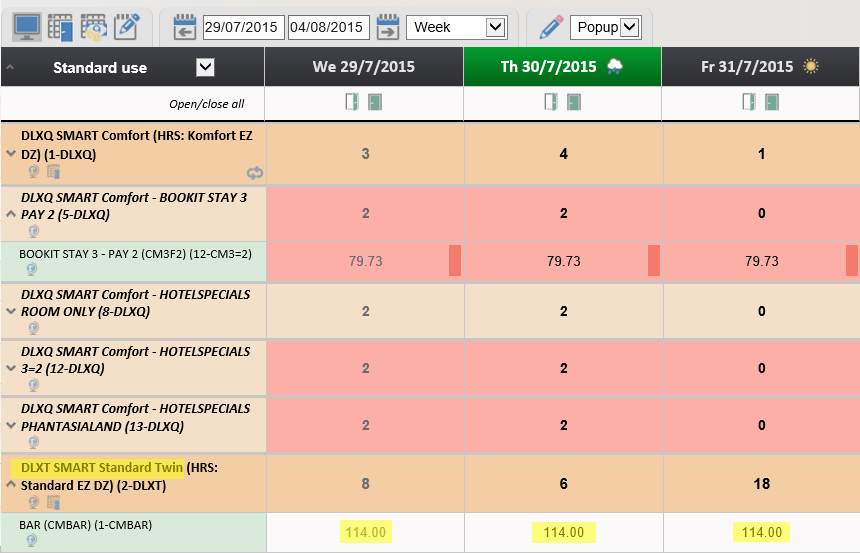
Since the hotel has set up the template with ETPLAR, no changes will be made by the channel manager when sending the rates.
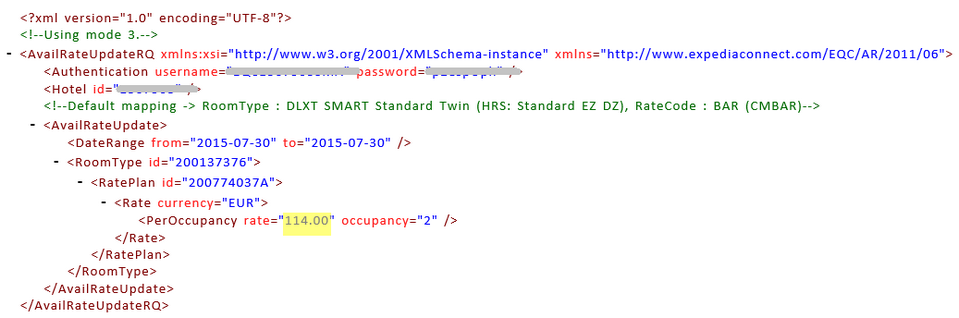
And when the guest made the reservation, this is what Expedia send to the channel manager:
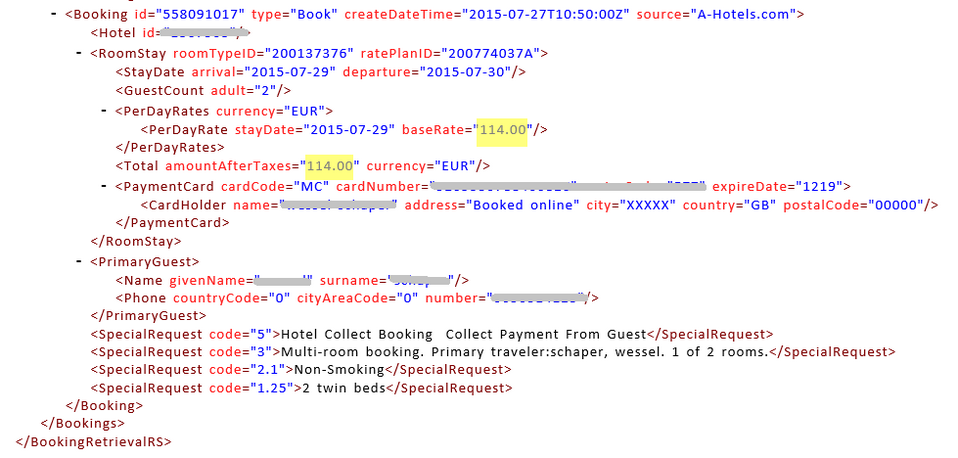
Waive Tax on Rate Plan Level
When an Expedia Collect reservation is delivered, the XML changes slightly and this change indicates whether we need to add on the tax applied in the CRO settings

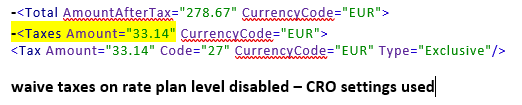
With VAT values changing on a regular basis we encourage hotels to ask Expedia to Enable Waive tax on Rate Plan Level for their hotels, allowing Expedia to control the VAT amount.
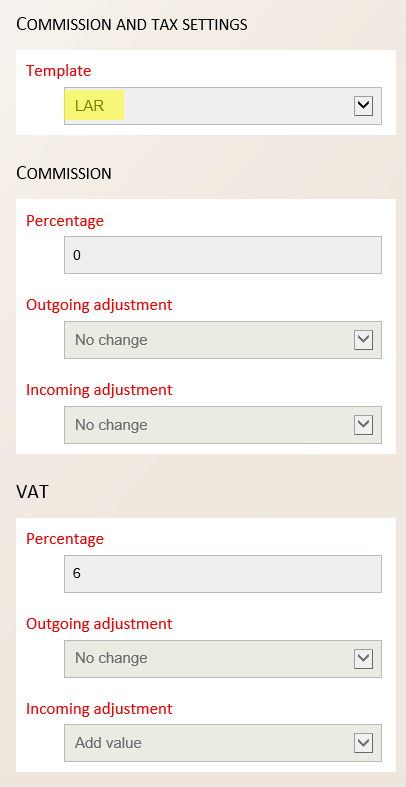
For LAR the SELL rates will be uploaded to Expedia and only the normal (non-A) rates are mapped so it is basically Expedia Collect only.
The commission/ markup and VAT must be entered here as well. Please note that these should always match the values at Expedia. If you are not sure what they are, please check the values at Expedia to prevent miscalculations.
Here an example of what will happen when the template is set to LAR.
As you can see in the example above the property has set up a Commission percentage of 0, and a VAT percentage of 6. In this case, the sell rates will be uploaded to Expedia, so the channel manager doesn't need to change anything when uploading R&A. As soon a reservation is created and provided by Expedia to the channel manager, 7% VAT should be added.
This is an overview of what has been loaded on the R&A screen. As you see below it is loaded with an amount of 82,50
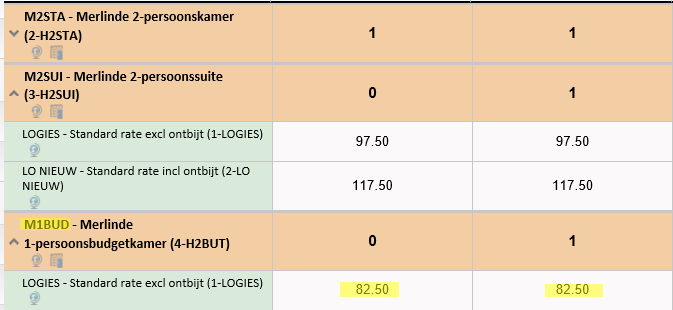
Since the hotel has set up the template with LAR, no changes by the channel manager need to be done before uploading to Expedia, so in this case, the channel manager should send 82,50
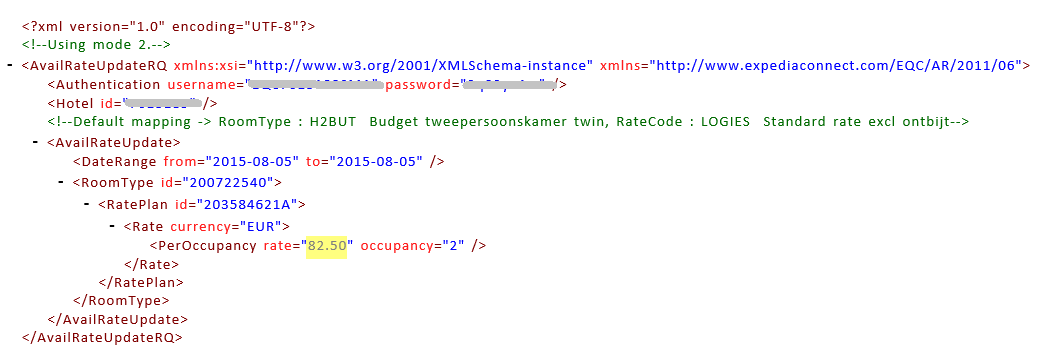
And when the guest made the reservation, this is what Expedia send to the channel manager:
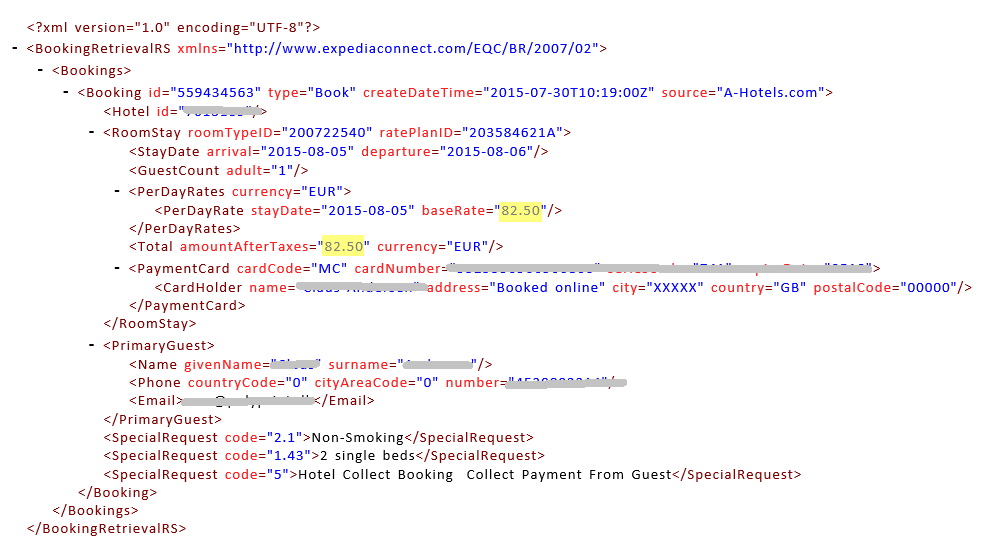
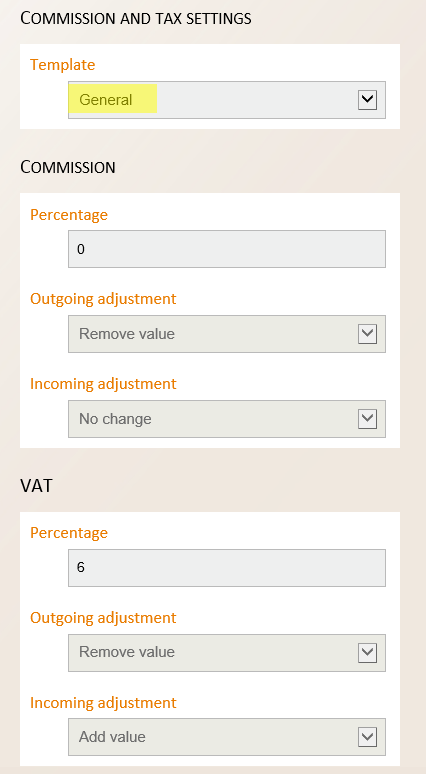
The commission/ markup and VAT must be entered here as well. Please note that these should always match the values at Expedia. If you are not sure what they are, please check the values at Expedia to prevent miscalculations.
Here an example of what will happen when the template is set to General.
As you can see in the example above the property has set up a VAT percentage of 6. In this case, the channel manager needs to remove 6% of the rate when sending the rate update to Expedia.
And when a reservation from Expedia has been provided, the channel manager should add the 6% again.
This is an overview of what has been loaded on the R&A screen. As you see below it is loaded with an amount of 165,-

Since the hotel has set up the VAT to 6% to remove for outgoing messages, the channel manager should first take off the 6% from the 165,-, which will be 155,66. So that should be the rate the channel manager will upload to Expedia.
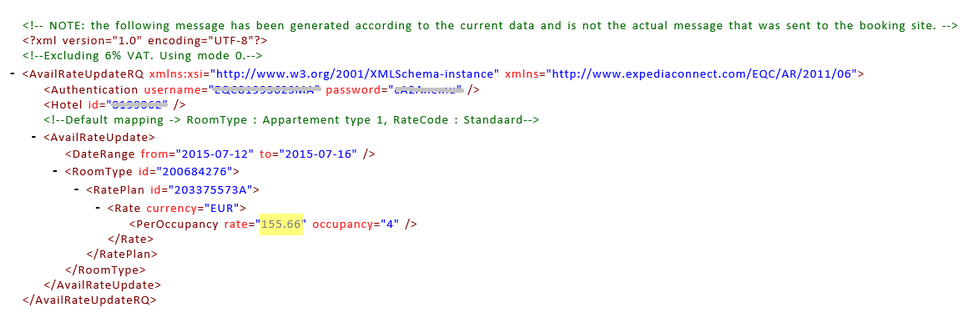
And when the guest made the reservation, this is what Expedia send to the channel manager. The 6% will be added on again and the rate sent to the PMs will be 165,00
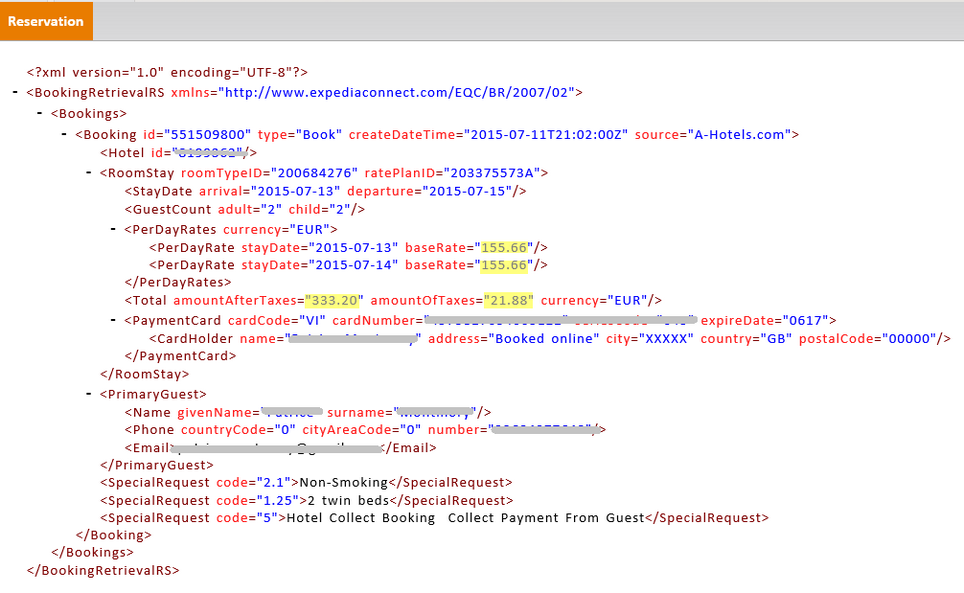
Mapping.
Mapping is always done in the Standard Column for the room and the occupancy setting can be managed here. Single, Triple and Quad are supported. If you wish to send 5 and 6 person rates you will need to create virtual rooms
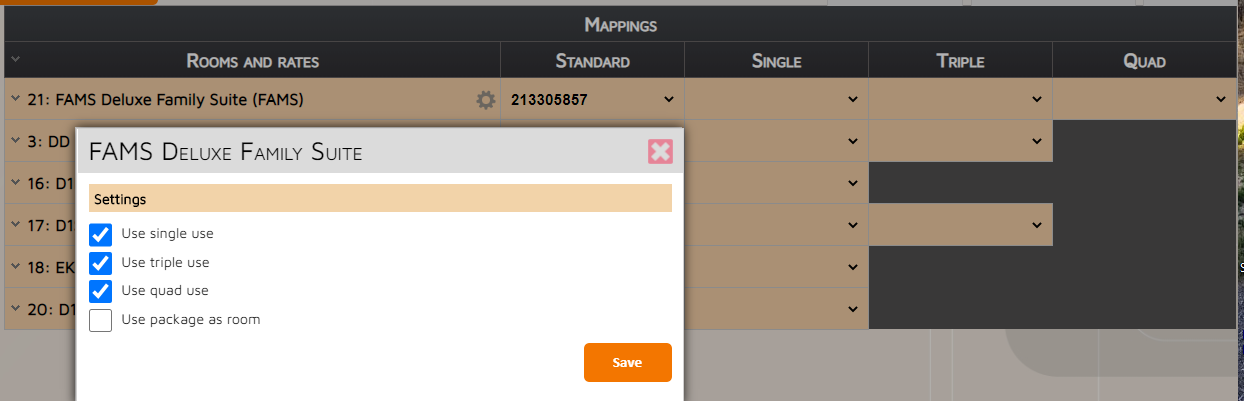
If a hotel is offering Package rates you will see two rate plans for the same rate on the mapping screen. As a general rule, the rates that end in “A” are the Standalone rate. This can also be seen by clicking on the Info icon beside the rate
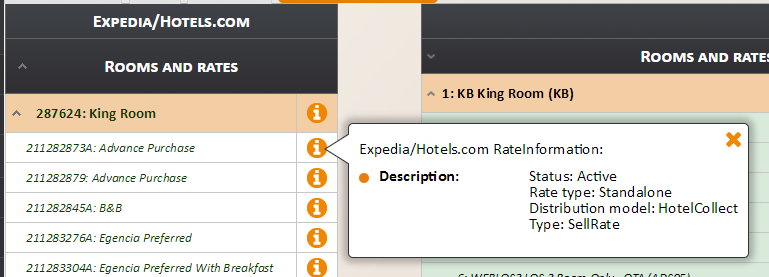
Hotels may choose to have separate rates set up for Package rates and Standalone rates so they must be mapped accordingly. The same rate code can be used for both but you will need to create a specific “Package” rate that is “No R&A” as it should be linked within Expedia


Should the hotel wish to use different rates for “Hotel Collect” and “Expedia Collect” then you should fill in the Alternate rate code. This Alternate rate is “No R&A” as it is used for reservation delivery only
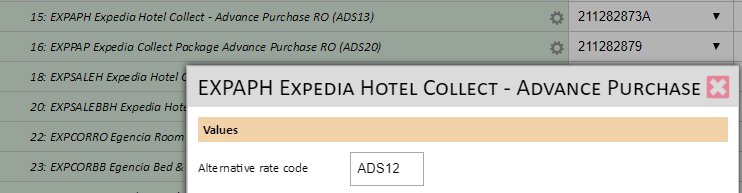

Useful Info.
Rate Plan Linkage
In order to ensure that package rates (rates which are used in combination with the purchase of a flight ticket on the front end of Expedia) are always filled, Expedia has initiated the use of calculated rates.
These rates are calculated by Expedia and thus are not required to be pushed by the channel manager (“No R&A update” as rate type), only for reservation delivery.
The set-up of these type of rates is initiated by Expedia
Rate plan linkage can only be viewed within the Expedia Extranet on the Rates and Availability screen
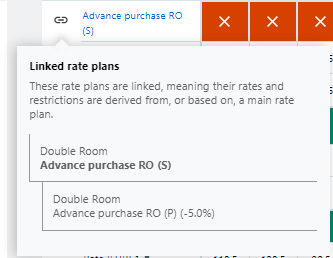
For this to work efficiently all Package Rates (P) should be linked to their counterpart Standalone Rates (S) with the restrictions linked as well.
Reservation Push Service
Expedia uses hotel confirmations to indicate that the channel manager has received the reservation. If a transaction is not confirmed within an 'expiry' window, the transaction is sent by secondary notification (fax or email) directly to the hotel. The confirmation number is the Channel Manager Booking reference.
As part of this effort, Expedia has reduced the amount of time before a transaction is considered 'expired'. The times are as follows:
- For same day transactions: 30 minutes
- For next day transactions: 60 minutes
- For all other transactions: 2 hours
If a transaction is not confirmed within those times, it will be sent to the contact that Expedia has listed for the hotel by secondary notification (by fax or email).
Note: If the original booking does not have a confirmation number then all subsequent modifications and cancellations will be sent directly to the hotel and not pushed to the channel manager.
Mixed room availability
If you have just two rooms left (e.g. 1 x Standard Double and 1 x Standard Twin) and the guest is searching for two rooms Expedia will show the property as full. This is because the search algorithm is looking for two rooms of the same type.
Auto Rate Matching (ARM)
Hotels can opt in for Auto Rate Matching in Expedia as seen in the Rates and availability observations page in the Expedia extranet.
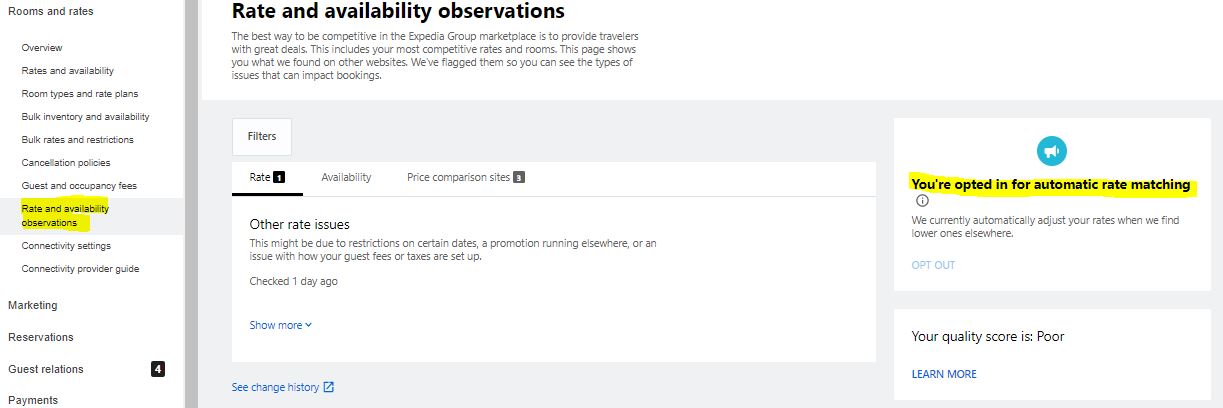
-
Adjust rates on check-in and check-out dates where they didn’t observe a loss.
-
Create inventory for dates where they don’t have availability.
-
Create room types or rate plans available on competitor sites but not on Expedia.
-
Create lower rates than what’s available on competitor sites.
-
Match promotions.
Tax settings for Expedia Collect reservations
Expedia Collect bookings are delivered for some properties including the tax value and some without the tax value. This depended on which hotelier has or doesn’t have waive taxes enabled on rate plan level which we have no control over. Hotels can request with their Market Manager to enable "waive tax on rate plan level" to ensure values receive include the taxes.
We can see what setting the hotel uses by reviewing in the incoming XML and the AmountAfterTax values. This then determines whether we use the CRO VAT settings or not
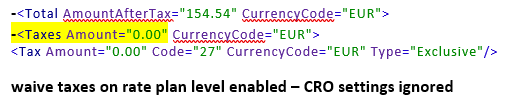
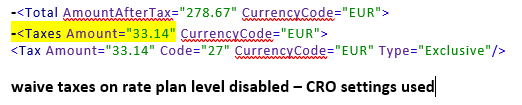
Base Allocation and Total Inventory
Some hotels have base allocation set up. If they receive a cancellation they will increase the available rooms (or decrease if they have a booking). These changes can be seen in the Expedia logs with the Guest indicator making a change
In the below screenshot, we can see two types of changes: EQC is the update coming from the channel manager. Guest is a change made by a booking

So, with these logs we can see a scenario where the channel manager has sent 0 rooms but there has been a cancellation so Expedia has increased the inventory to 1 room.
It is recommended that hotels do not use base allocation in Expedia as you may get overbookings.
Errors.
Rates were not updated due to a rate plan linkage rule. Only Main rate plans not Derived rate plans can receive rates updates.
An active rate plan linkage rule exists that links the rates between the rate plan provided in the request and a parent/main rate plan. It is not possible to update the child/derived rate plan.
Restrictions were not updated due to a rate plan linkage rule. Only Main rate plans not Derived rate plans can receive restrictions updates.
An active rate plan linkage rule exists that links the restrictions between the rate plan provided in the request and a parent/main rate plan. It is not possible to update a child/derived rate plan.
Net rate must be within Rate Verification threshold.
As per Expedia rate validation & verification rules (based off recent bookings) the rate you provided is either too high or too low. Please correct the rate value.
Sell/LAR rate must be within Rate Verification threshold.
As per Expedia rate validation & verification rules (based off recent bookings) the rate you provided is either too high or too low.
Inactive Rate Plan Updated.
The update was processed; however this product will never be sold until an Expedia Market Manager activates this product.
The property Identifier is missing or invalid
The channel manager could not create or modify the booking because the property cannot be identified by the hotel code sent in the notification.