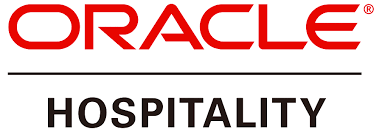

Switch.
What details to provide to SmartHOTEL
New and existing customers must complete the mapping document prior to installation with all the required data. Oracle will advise SmartHOTEL of the OHDCS property code and Channel Code
Rate, Availability, Restriction & Reservation Information.
All newly created Rate Codes should be created in SmartHOTEL before being resynched.
Rate Types
- Daily Rates
- Standard Rates
- Advanced Daily Rates (not by Oracle)
- Dependent Rates
- Note: These are calculated in SmartHOTEL. The Hotel will need to inform the channel manager of the calculation prior and resync of Base rates only required
- Restriction update should still be ticked to be able to send restrictions.
Not Supported
- Rate Header information
- Rate Header Sell controls - Hotel will need to create Rate Restriction messages instead
- Rate Header Packages - ensure packages are included in rate
- Rate More Tab calculations
- Dynamic and Advanced Dynamic Base Rate
Supported
- Restrictions
- Open
- Close
- Open for Arrival
- Closed for Arrival
- Open for Departure
- Close for Departure
- Length of Stay
- Stay Through (but will be applied as Length of Stay in the channel manager)
Not Supported
- Rate header sell controls
- Hurdles
Supported
- House Level
- If house has 71 rooms but room count is 77, we will receive 71 rooms
- Negative inventory
- Inventory message will come through as 0
- Overbooking limits
- included in the room total received
- Out of Order
- Block Allotment (Deductable only)
SmartHOTEL Settings Supported
- Room plans (combining rooms to sell as a single unit within the channel manager)
- Virtual rooms
- Room Defaults
- “use Base allotment” turned on in the channel manager
- Room Thresholds
- “use Main Availability” turned on in the channel manager
Not Supported
- Out of Service
- This is considered non-deductable and therefore available to sell
- Room Class Inventory
- Component Rooms
Supported
- Reservation New, Modify and Cancel
- Reservation comments
- There is a limitation on the character count in the comments field (200 characters)
- Multi-room bookings
- SmartHOTEL will send OTA leg number within LegNumber field.
- Multiple Rate Code
- Multiple Rate amounts
- Add on Packages
- Known as Services in the channel manager. If it is supported by the booking site and the channel manager then it will be sent as a comment in the reservation.
- Guest Count
- Should the booking site inform us of the number of Adults and the number of children this information will be passed along. Otherwise the guest count will be applied to the Adult field only
- Reservation comments will indicate actual ages of children if provided by the booking site
- Guest Profile Name
- On behalf bookings where the room is booked by someone else, should the booking site provide names per room (First name and Surname), then this will be sent, if not, the main booker name will be used
- On multi-room bookings, should the booking site provide individual names per room (First name and Surname), then these will be sent, if not, the main booker name will be used
- Guest Profile Contact details
- On multi-room bookings, the main booker details will be inserted on the contact information for all rooms
- Agent Profile
- The booking site that made the reservation will be sent as the Agent profile
- Credit Cards
- Once sent through the interface the details will be encrypted in the channel manager
- Source Codes
- The source code will be the configured channel code unless the hotel wishes to specify the source by booking site
Not Supported
- Reservations with Day use
- Reservation with Accompany
- Company Profile
- Credit Card VCC codes
Useful Information
- Guest name is being sent, unless not defined then the Booker name will be used
- External Reference in reservations are as follows;
- Booking site reference followed by channel manager reference
Booking Source Codes for OHDCS
SmartHOTEL is able to support unique Business Source Codes for reservations made via the channel manager. Below are instructions showing which steps are necessary for this functionality to work between SmartHOTEL and myfidelio.
Configuration in OHDCS
Adding Source code to your property from Template
Go to ORS → RATE MANAGEMENT → CODES → SOURCE CODES
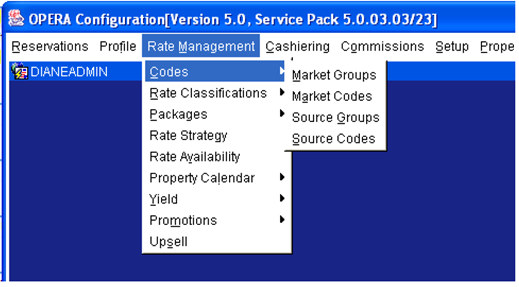
From Template, Select the source codes by marking an X in the box. Please consult the list of supported source codes from SmartHOTEL below. Then copy these codes to your property.
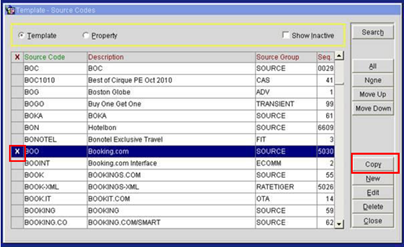
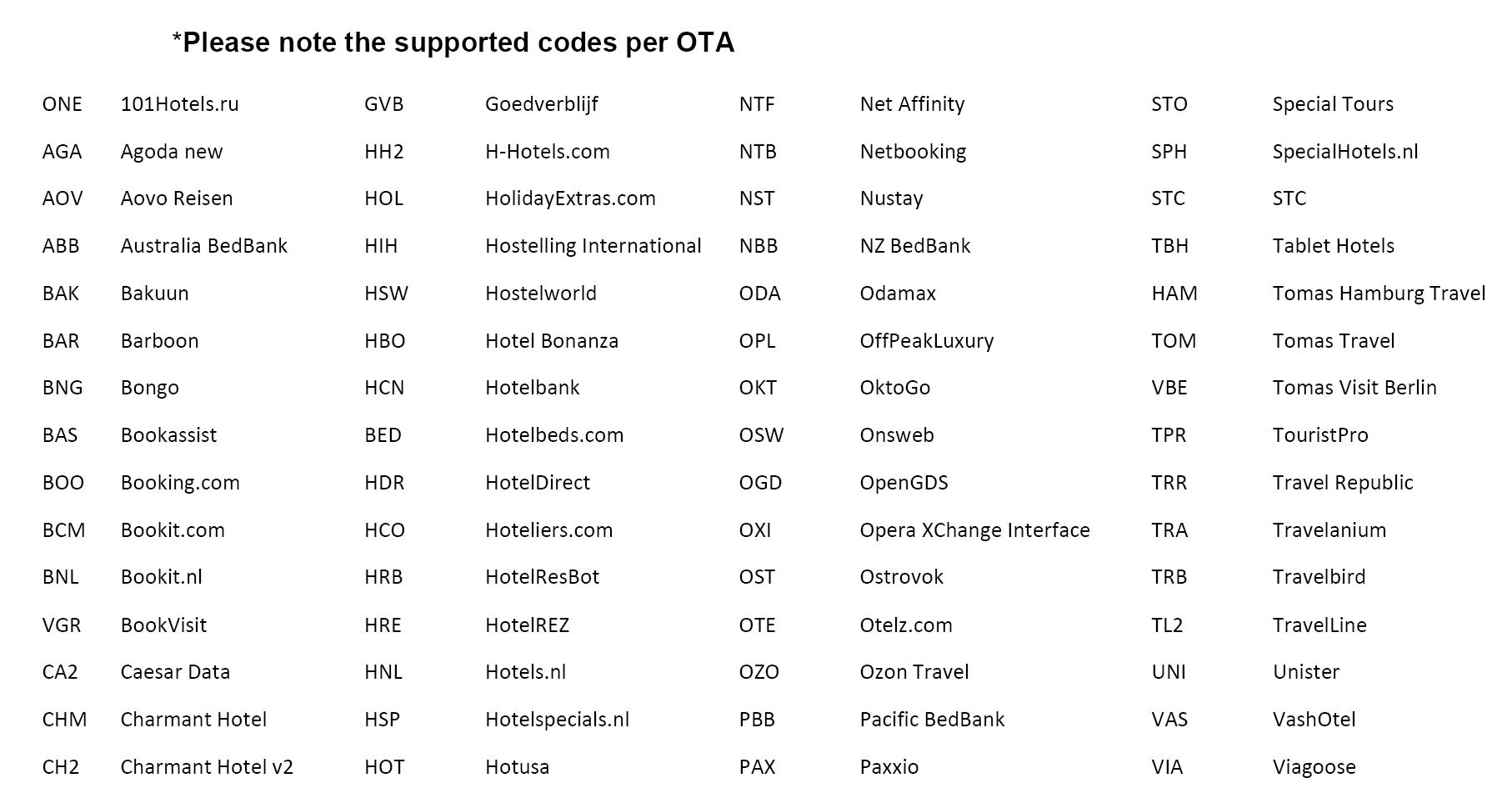
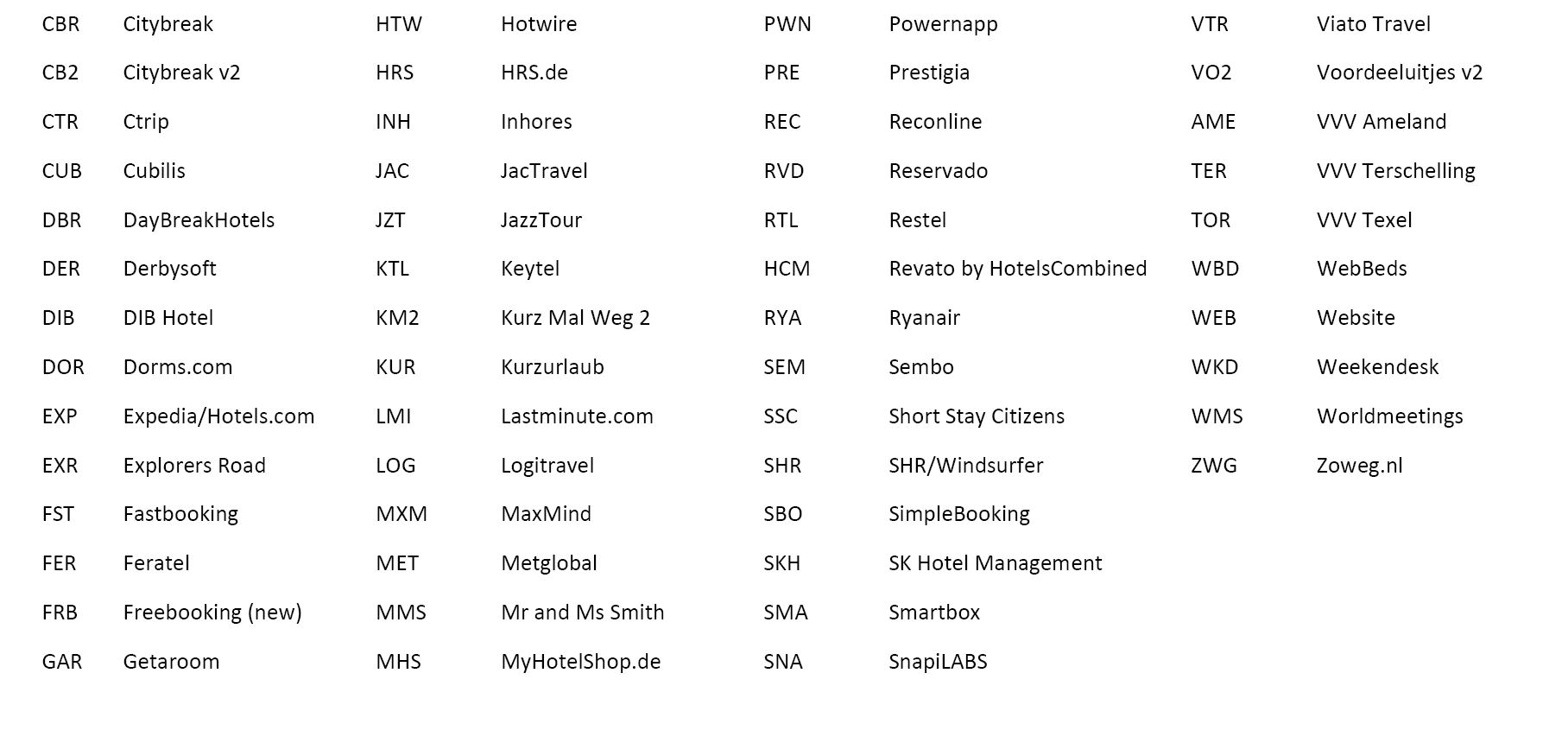
Creating conversion in OCM
If property wants to use something other than the specified codes per OTA, you will need to create a conversion in OCM.
Go to OCM → CONFIGURATION → CONVERSIONS.
Select your property and add NEW. Below you can see property is using Hoteliers (HCO) but want it to come down as HTL, so conversion is made.
- EXTERNAL → ORS is set to N
- ORS → EXTERNAL is set to Y
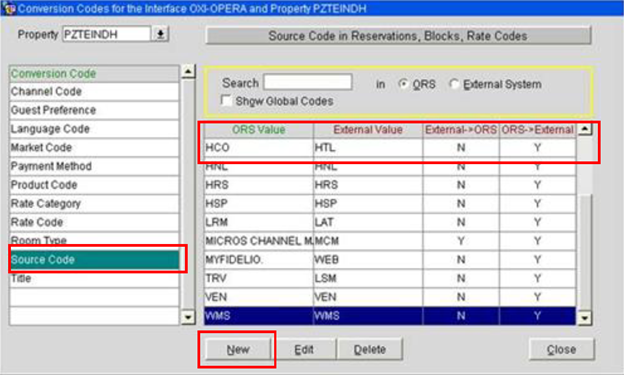
Configuration in SmartHOTEL
Specify source code in Booking Site
Go to the credentials tab of the booking site and add the Business Source
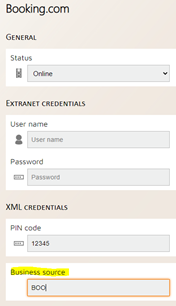
Reservations will be delivered with Insert source MCM and source code: BOO. If there is a conversion from BOO to any other code, this will be sent to PMS with correct conversion.
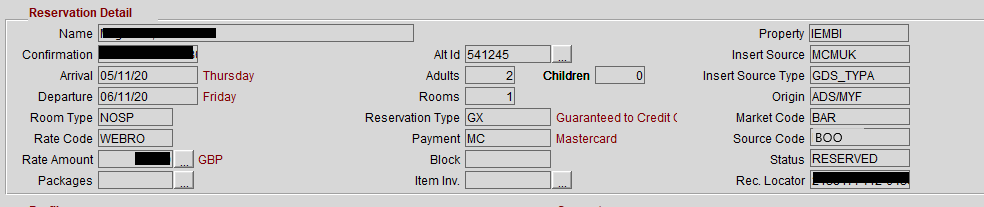
FAQ:
Property wants all reservations to be ‘resubmitted’ from SmartHOTEL to PMS in order to have correct source code in PMS for previously made reservations. Will this work?
Answer: No. When this functionality is set up after initial go live, original reservations received will still have MCM as source code. It is NOT possible to re-trigger reservations message down into myfidelio in order for the new source code to apply. There is no new xml created when ‘resubmit to PMS’ option is used.
What happens to the source code on an existing reservation, when modification is made after business source code functionality is implemented?
Answer: Modifications will be sent with new source code.
What happens to the source code on an existing reservation, when cancellation is made after business source code functionality is implemented?
Answer: Cancellations are sent to myfidelio without source code in xml message, so old source code remains on reservation.
Sometimes a reservation cannot be forwarded from SmartHOTEL to myfidelio and will be sent by email to the registered failover email address.
In the reservation screen in SmartHOTEL the right end column will show the reservation delivery error. Examples of errors are: ''Room Unavailable'', ''Room Restricted'' and ''Invalid Room Category''.
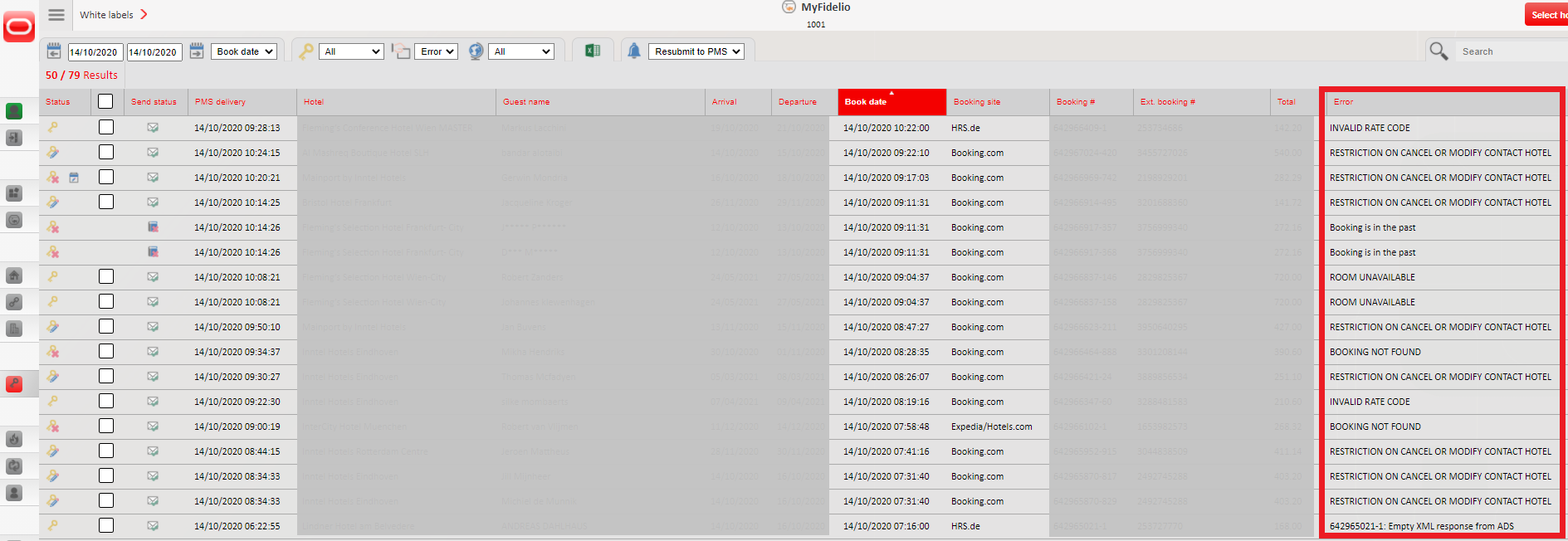
Common Errors and their reasons;
ROOM UNAVAILABLE
- The room is not distributed to the booked rate in OHDCS
- There is no rate detail for this room on the booked date in OPERA
- Rate detail is missing for 1 & 2 person pricing
- The Dynamic Base Rate calculation on the "More" tab is not filled in
INVALID RATE CODE
- The rate is not distributed to the booked room in OHDCS
- There is no rate detail for this room on the booked date in OPERA
- The rate is not mapped in SmartHOTEL
INVALID CREDIT CARD EXPIRATION
If a guest guarantees their reservation with a credit card that expires before the reservation departure date, the reservation will failover to email. There is a setting within myfidelio that allows you to receive invalid or expired credit card details, however with this you run the risk of accepting bookings with invalid card details.
RESTRICTION ON CANCEL OR MODIFY CONTACT HOTEL
There is a restriction in place within myfidelio on the booked rate or room that doesn't allow the reservation modification to take place.
EMPTY XML RESPONSE
The reservation may not have been delivered into myfidelio. In some cases, we see that the reservation has successfully delivered so we ask that you check in myfidelio before attempting to resubmit the booking. Should the booking still fail to deliver after resubmitting we ask that it is manually entered into the PMS.
Once the problem has been fixed you may resubmit the booking.
If you are unable to resolve the error yourself we ask that you contact Oracle Support for assistance.
Overview of all myfidelio errors:
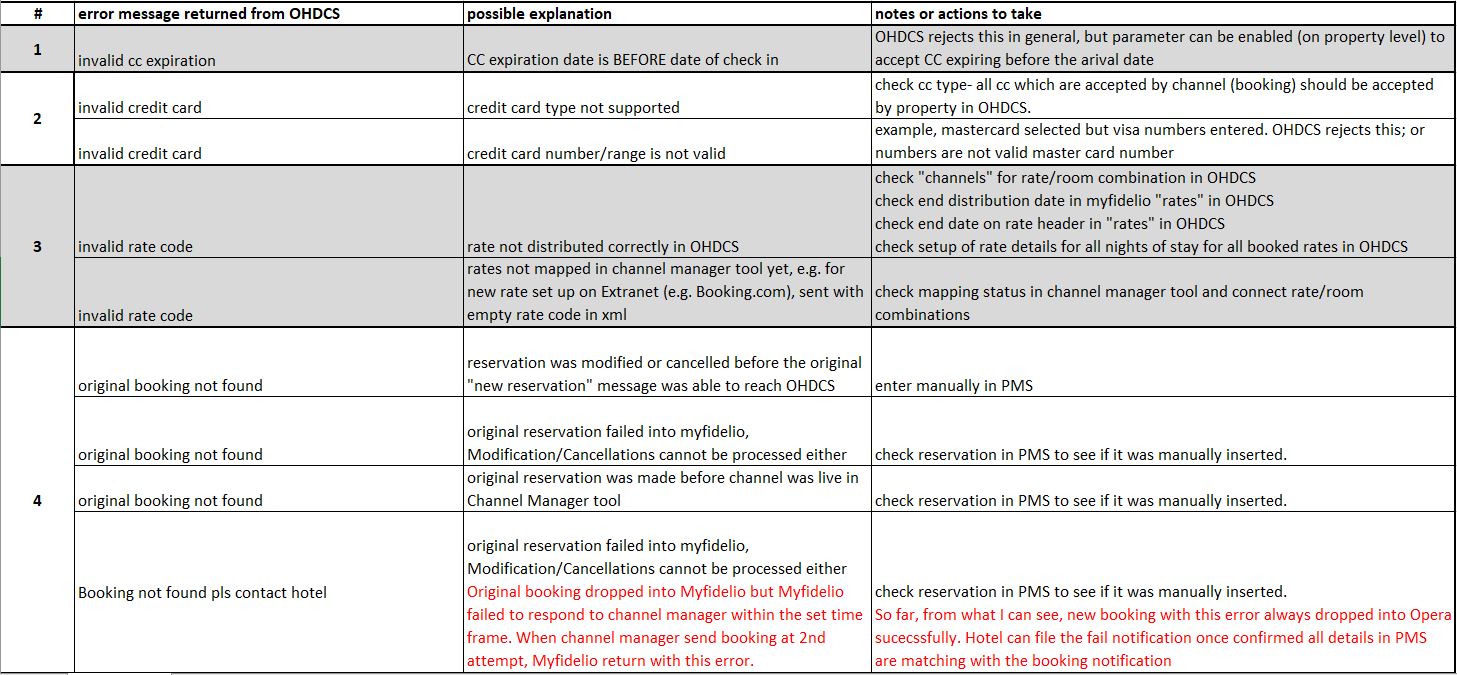
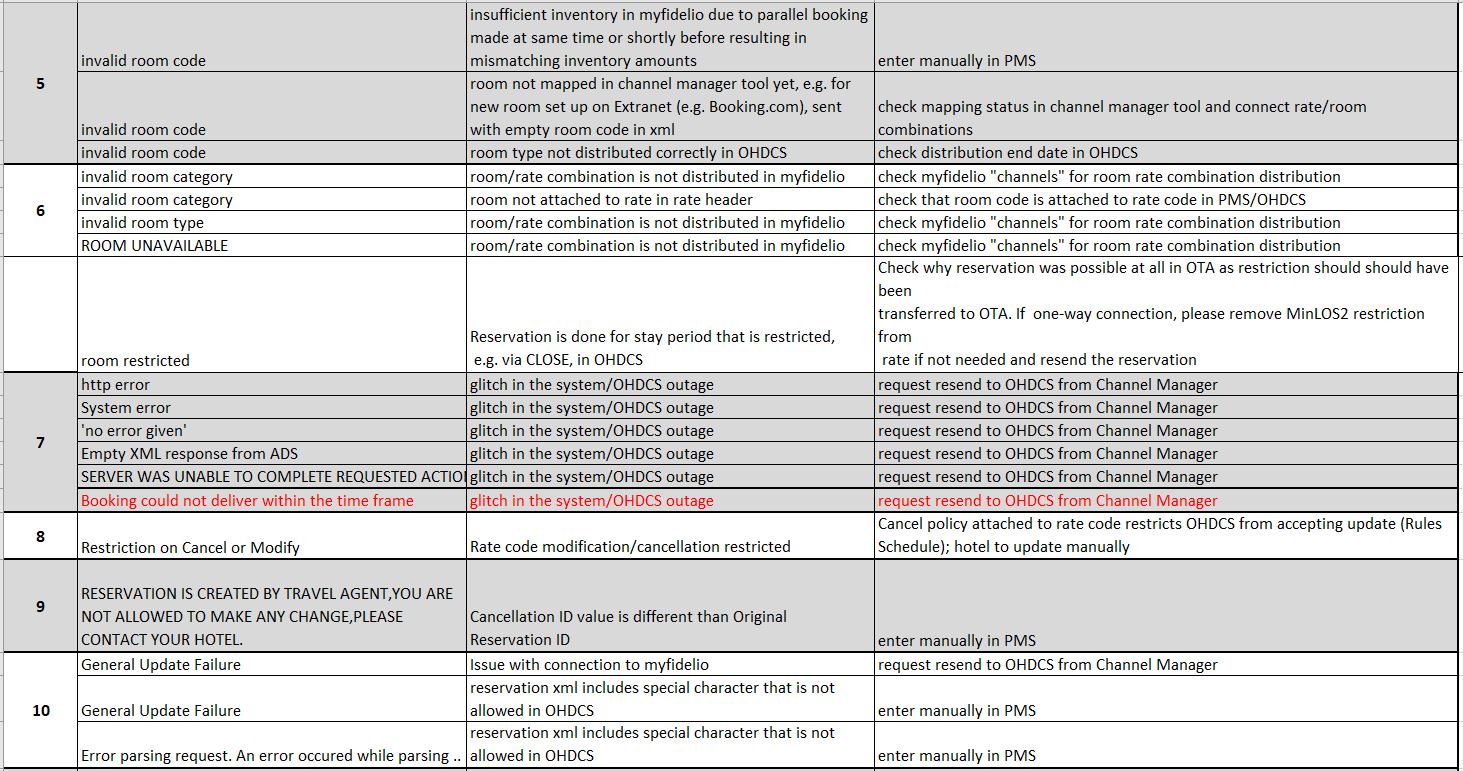
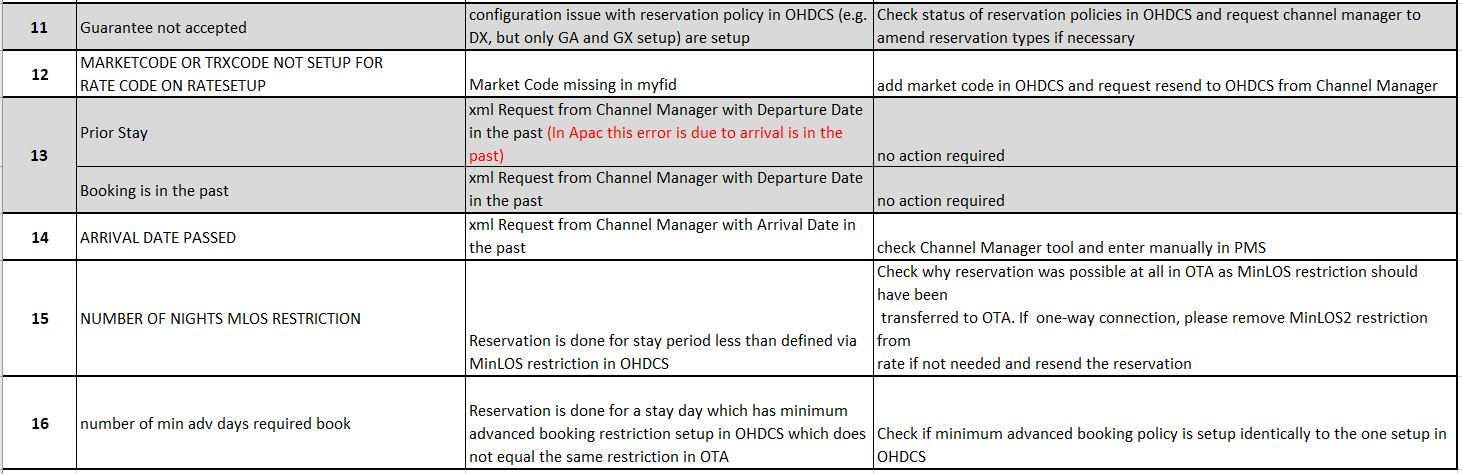
Setting up new rates and rooms.
Add the rate in OPERA
In OPERA CONFIGURATION > RATE MANAGEMENT > RATE CLASSIFICATIONS > RATE CODES
Create a new rate code, or edit an existing rate code that you would like to sell via myfidelio.net.
On the rate header, ensure that the following settings are complete:
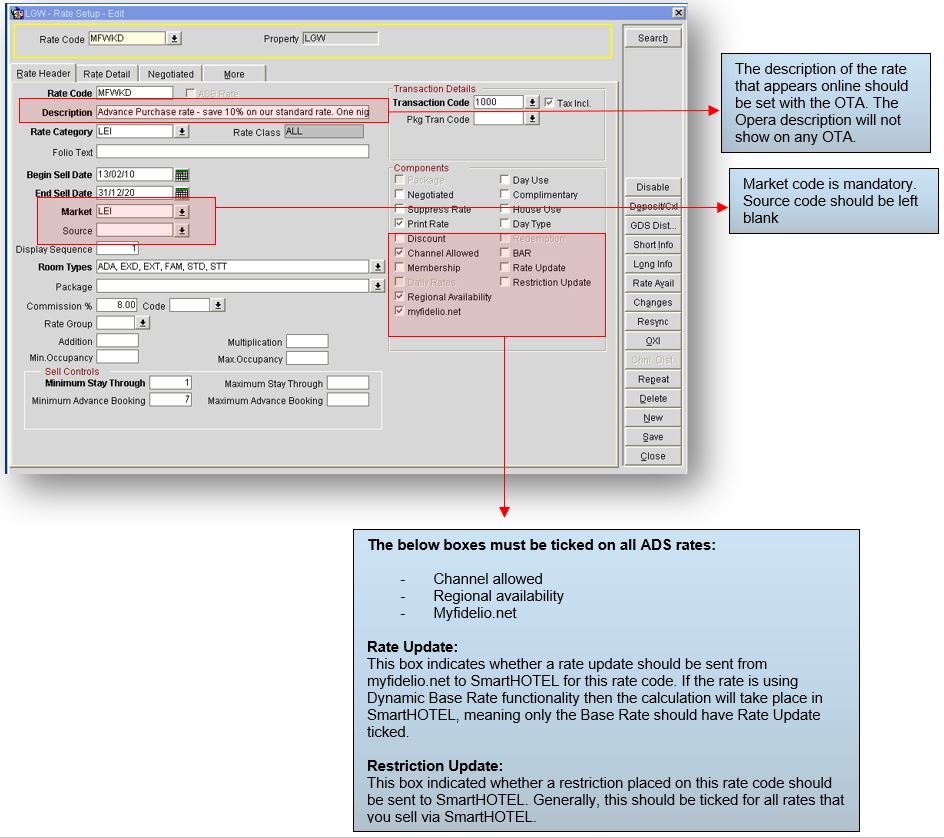
To enable you to synchronize the rate code to myfidelio.net you next need to add an OXI conversion on the rate code.
To enter the OXI conversion, click on OXI:
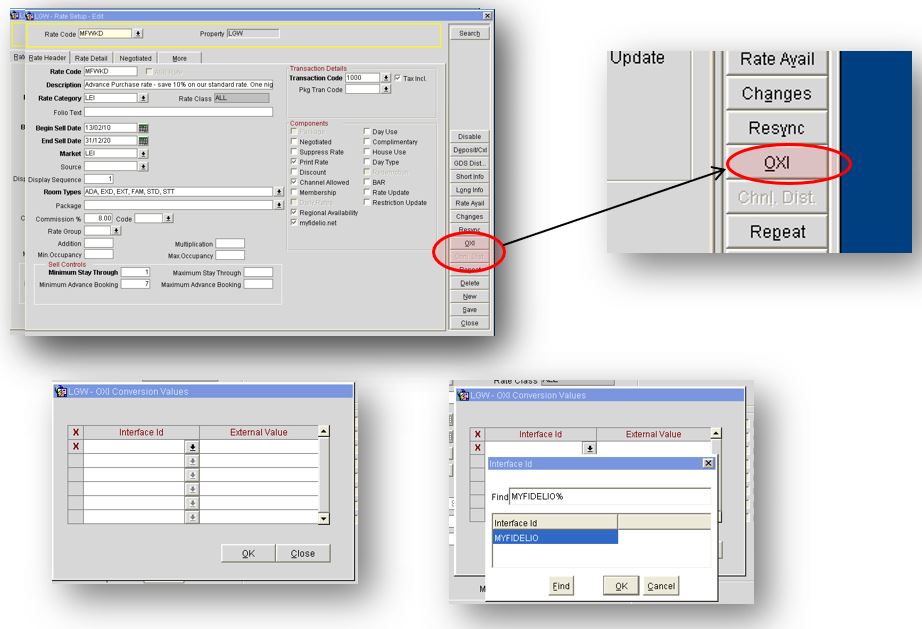
Click on the drop down box for “interface ID” and choose MYFIDELIO. In the External Value enter the OPERA rate code.
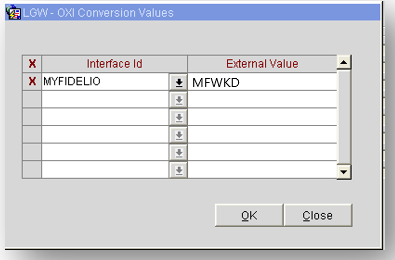
Now you are ready to trigger the rate code to be sent to myfidelio.net. This is called “resyncing” the rate code.
Click on RESYNC
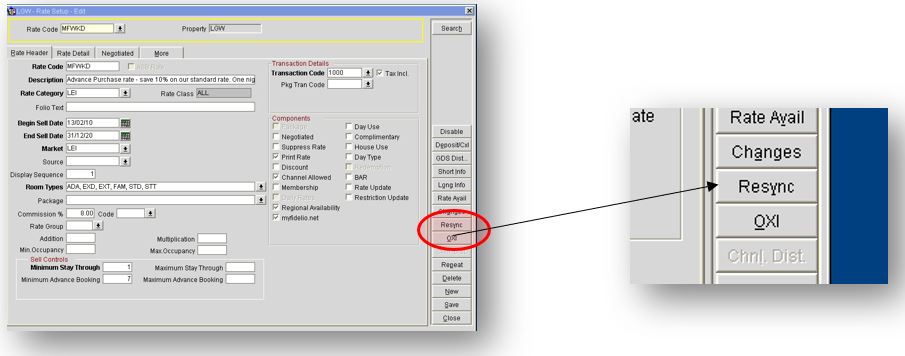
Put X next to MYFIDELIO and click on OK
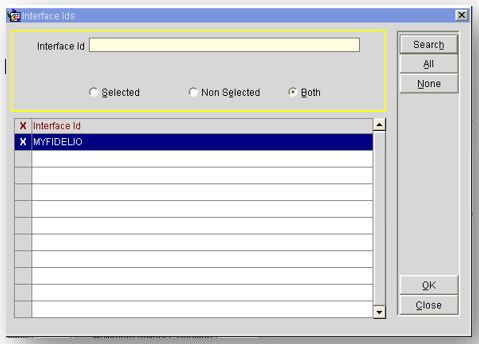
You will see this message, telling you that the rate has been sent to myfidelio.
Once you have resynced the rate to myfidelio.net, you should ensure that the rate code has loaded successfully in myfidelio.net.
Once logged in to myfidelio.net, go to the rates screen and search using the myfidelio.net rate code that you used for the OXI conversion:
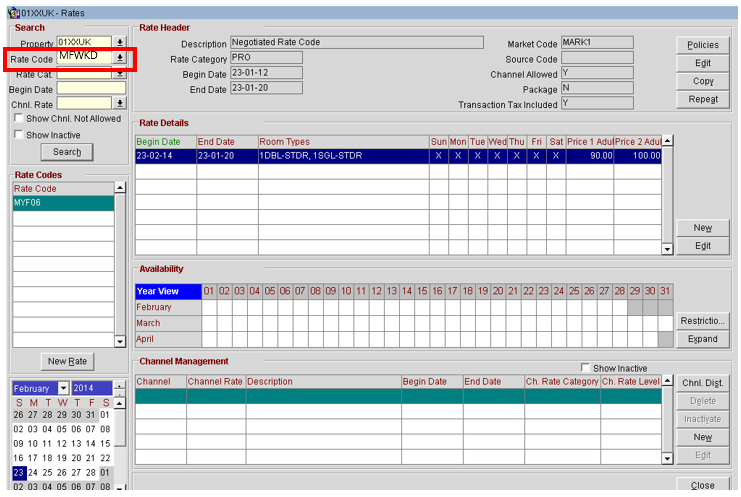
Add the Rate in SmartHOTEL
Please contact your SmartHOTEL support team and ask them to set up the new rate for you. Alternatively, if you have permission, you can add the new rate yourself by following this guide.
Provide the team the following information:
- Rate Code
- Rate Description
- Rate Type
- Base Rate: Calculated rates will be calculated from the Base rate
- Default: This is the standard setting for a rate code
- Calculated: This rate will be derived from the Base Rate
- No R&A update: This rate will not send any rate or restriction messages to an OTA.
Once the team has confirmed it's been created you will need to log a ticket with Oracle support and ask them to distribute the rate to SmartHOTEL and send restrictions and rates (only if the rate is Base or Default)
Upon confirmation, check the rate is updated in SmartHOTEL.
Add the rate in your Booking Site
Please set up the rate yourself in the required booking site.
Map the Rate
Once all the above steps have been followed you can ask your SmartHOTEL Support team to map the rate and refresh it to the booking site. It is the hotels responsibility to check the booking site afterwards for any discrepancies.
Add the room in OPERA and myfidelio
Please follow the necessary OPERA guides for adding new rooms.
Once the room has been configured you will need to resynch the Inventory from your OXI.
Add the Room in SmartHOTEL
Please contact your SmartHOTEL support team and ask them to set up the new room for you.
Provide the team the following information:
- Room Code
- Room Description
- Maximum Occupancy of the room you will be selling online (this must be equal to or lower than the Maximum Occupancy setting in myfidelio)
- Rate codes associated with the room
Once the team has confirmed it's been created you will need to log a ticket with Oracle support and ask them to distribute the room to SmartHOTEL and send a full upload of inventory, restrictions and rates (only Base or Default rates)
Upon confirmation, check the room is updated in SmartHOTEL.
Add the room in your Booking Site
Please set up the room yourself in the required booking site.
Map the Room
Once all the above steps have been followed you can ask your SmartHOTEL Support team to map the room and refresh it to the booking site. It is the hotels responsibility to check the booking site afterwards for any discrepancies.
Should you change the room configuration in OPERA it is important that you make the same changes in myfidelio.
Once both have been configured you need to ask Oracle support to perform a full Inventory resynch between the systems.
You can inform SmartHOTEL of the change in configuration but this is for information purposes only.
Troubleshooting.
Should you find there is a discrepancy in your inventory, the first thing to find out is where the difference is coming from.
The distribution flow goes as following;
The support flow goes as following;
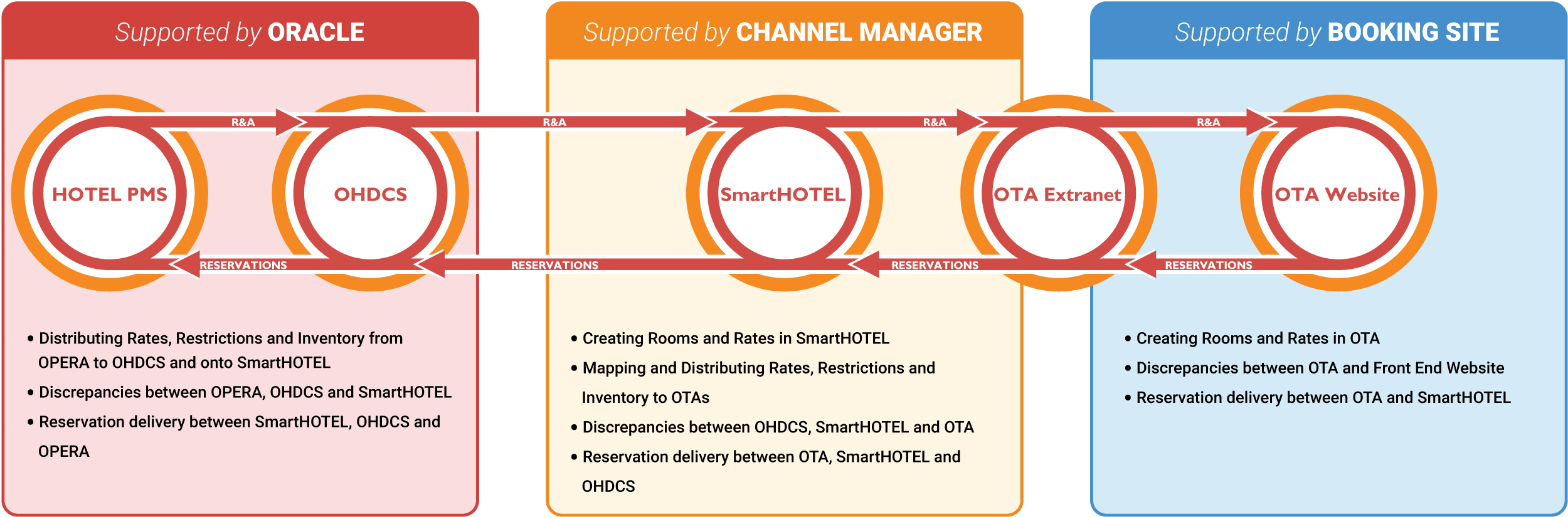
Please follow the guidelines below to solve your discrepancy.
A discrepancy between your PMS and SmartHOTEL
- Try to perform a refresh/resync from your PMS to see if this resolves the issue
- If the above does not work, then please contact the sending party (PMS or interface) of the failed message. This party will then investigate the logs for you. Please check all involved systems to ensure you are contacting the right party.
For example, when a message is shown correctly in Opera but not in OHDCS, please contact Opera. If a message is correctly displayed in OHDCS but not in SmartHOTEL, please contact OHDCS. - When there is an issue or delay in the interface between your PMS and SmartHOTEL, you can manually change rates and availability to ensure you get the essential dates updated. Please only do this in case of urgent adjustments.
A discrepancy between SmartHOTEL and the OTA extranet
- Fill in this form, providing the support team with the affected OTA Extranet, the affected date and the message that you expect to see (the exact availability, rate or restriction) and SmartHOTEL can do a refresh for you.
- If the above doesn't work, then the Support team will investigate this further for you until resolved.
- Some OTA's don't accept certain restrictions. To see if the affected OTA supports the restriction, you can check out the supported functionalities in our OTA Guides.
A discrepancy between the OTA extranet and their front end website
- There can sometimes be a delay in OTA's updating their front-end website with the information that is in their extranet. Please take this into account when performing your checks.
- If the data is not showing after I hour, then please contact your account manager from the affected OTA.
