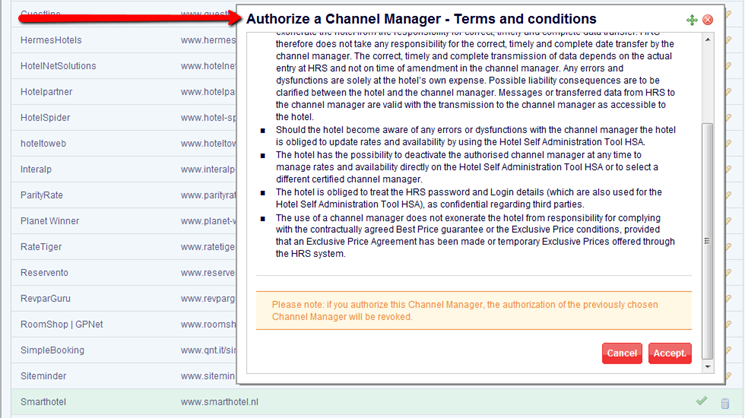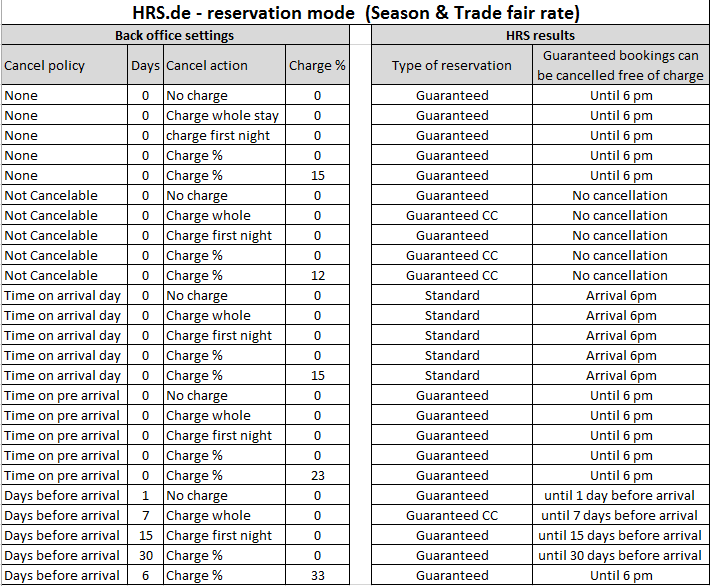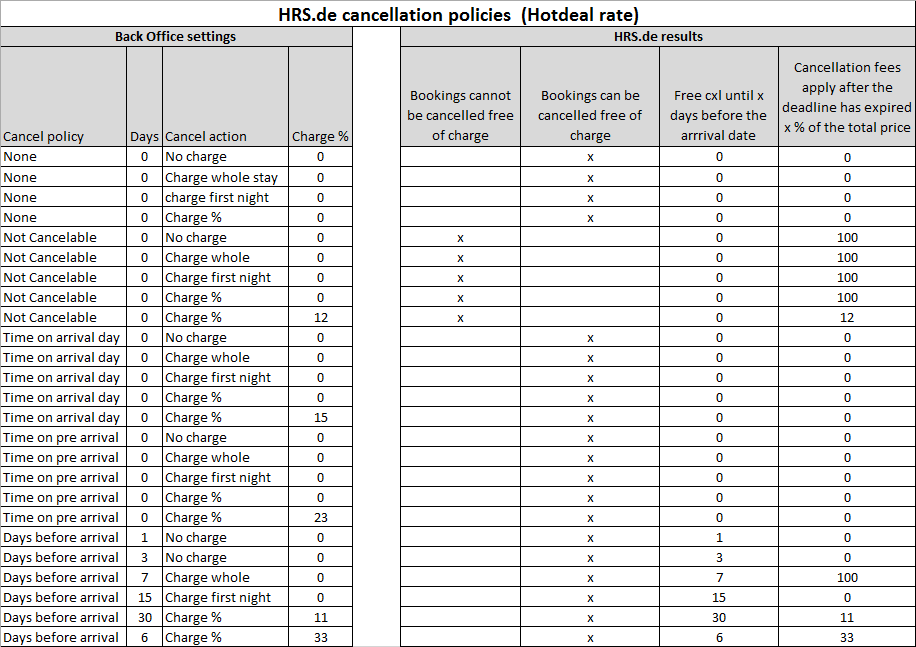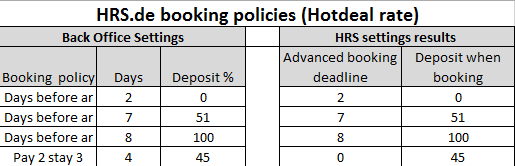General.
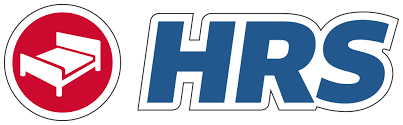
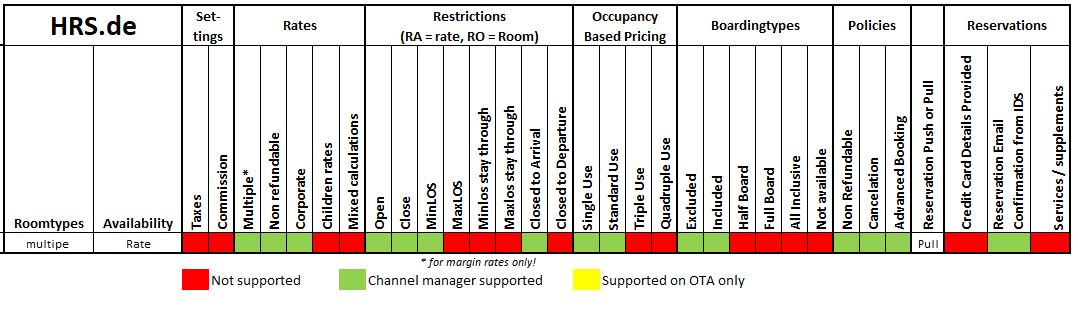
General details
Office address: Robert Ragge GmbH, Blaubach 32
Postal code: 50676
City: Koln (Cologne)
Country: Germany
Telephone number: +49 221 207 76 00
Website: http://www.hrs.de
Extranet: https://hotelservice.hrs.com/portal/
Switch.
A new customer on channel
The hotel can go to the link below and sign up for HRS.de.
An existing customer on channel
Login to the HRS extranet and choose SmartHOTEL as the channel manager
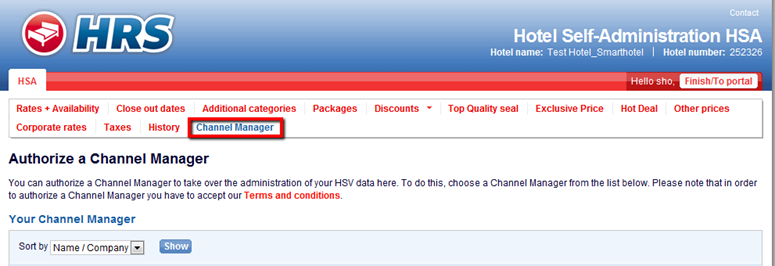
Example switch email
It is not necessary to send a switch email because we can do the switch ourselves. As we select a channel manager in the HSA, the switch will automatically be completed.
Timeframe
Since the switch will be completed automatically, there is no time frame in which a hotel will be switched.
Check the breakfast settings on HRS (other prices) and make sure it exists for 3 years in a row
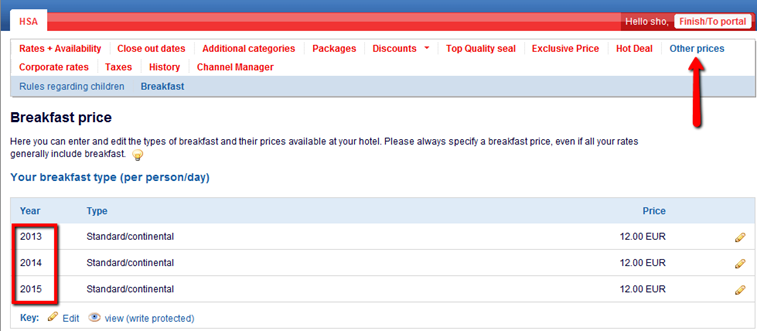
Check for any Corporate Rates as this will be required for the Corporate rate mapping
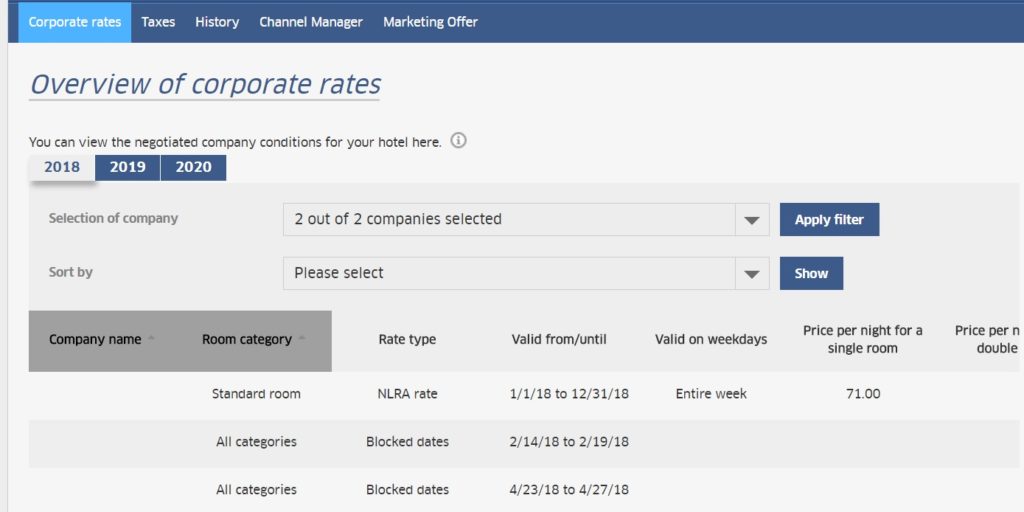
Make a note of any Additional Categories the hotel may currently be selling. It is essential that the Availability is managed separately
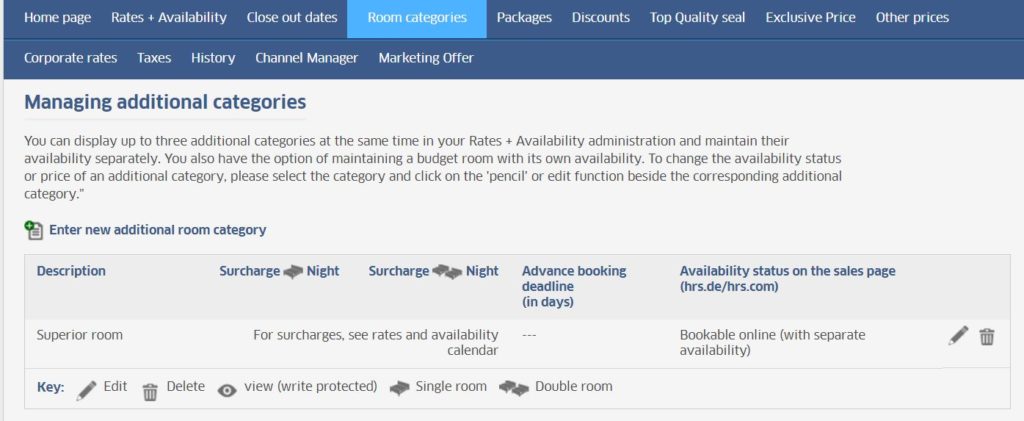
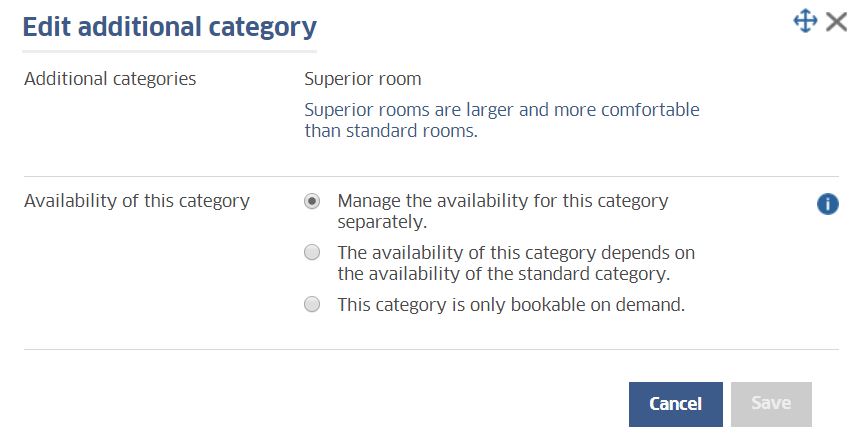
Credentials.
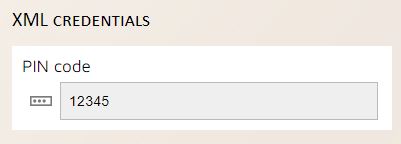
Who provides what?
The extranet user and password are always provided by the hotel. The PIN Code is the property code in HRS
Mapping.
Decide which room type in the channel manager is used as the Standard Category

Define additional categories if there are any
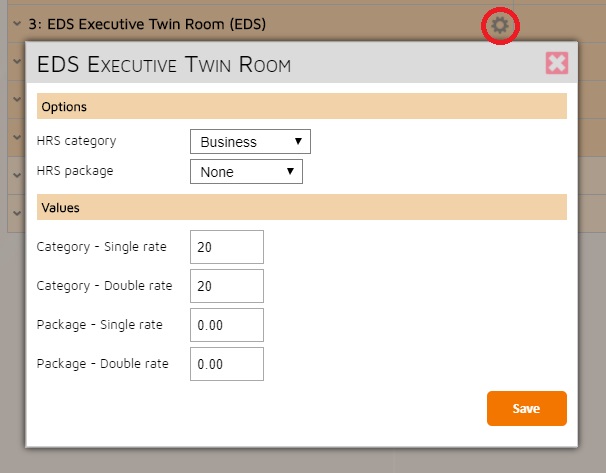
Additional categories:
Additional categories in HRS.de work with an add-on value / surcharge on top of the standard room rate. HRS will only calculate the amounts which are entered as a surcharge on the standard room. Everything that is entered in the R&A for this particular category will be ignored and it could possibly be that the rates displayed there are not matching to what is displayed on HRS.de.
In order to avoid having fixed mark-up values, it is also possible to create an extra rate category where the hotel can insert a daily value. Please refer to the “mark-up” section in the Rates sub-chapter below.
Economy-Budget Room:
The Economy-Budget room will have a negative in the SGL rate and DBL rate field. The exact settings of why it is a budget room can be entered in the category details on the HRS.de extranet:
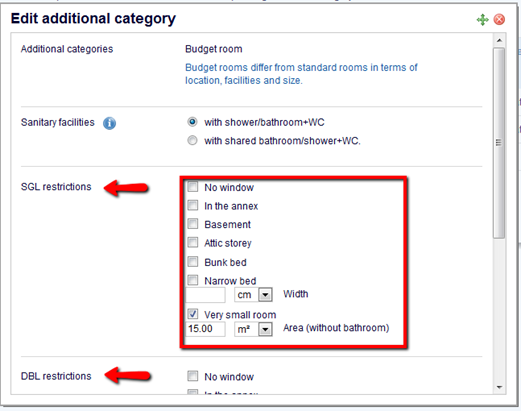
3-bedroom and 4-bedroom:
3-bedroom and 4-bedroom type are related to one another. You can create the 3-bedroom type stand alone, however, the 4 –bedroom type depends on the 3-bedroom and can therefore not be created independently. Also, only the DBL value has to be entered in the Back Office. This value will be entered on top of the standard room. If a 4-bedroom type is entered, the standard rate + the rate value from the 3-bedroom type + rate value from the 4-bedroom type is added.
Please note: In order to synchronize the 3-bedroom and 4-bedroom using the F3 functionality, it is important that the 4-bedroom first is removed at HRS.de. If the 4-bedroom is not removed, the synchronization fails.
Rate set up
When creating rates it is important that the Cancellation and Booking Policy is set up as this information is sent to HRS
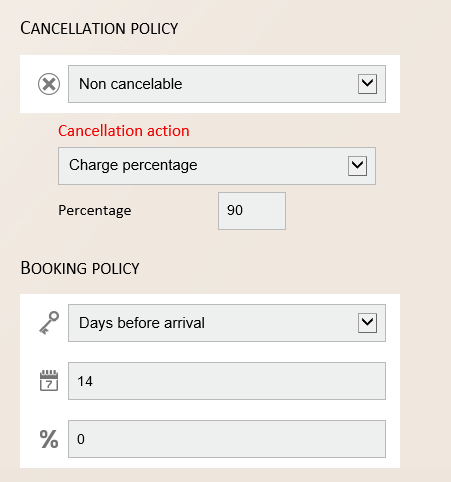
A full list of supported policies can be found in the sub-section Cancellation and Booking Policies
Boarding Type
You also need to define the Boarding Type. Only Breakfast Included and None are supported for HRS
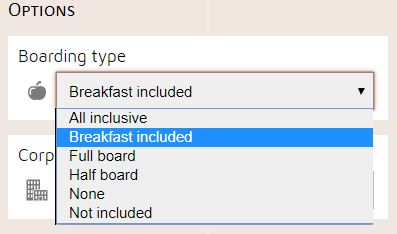
Corporate Rates are created as "No R&A Update" and therefore the above settings are not applicable.
Rate Type
In the mapping screen, you need to define the rate type and group.
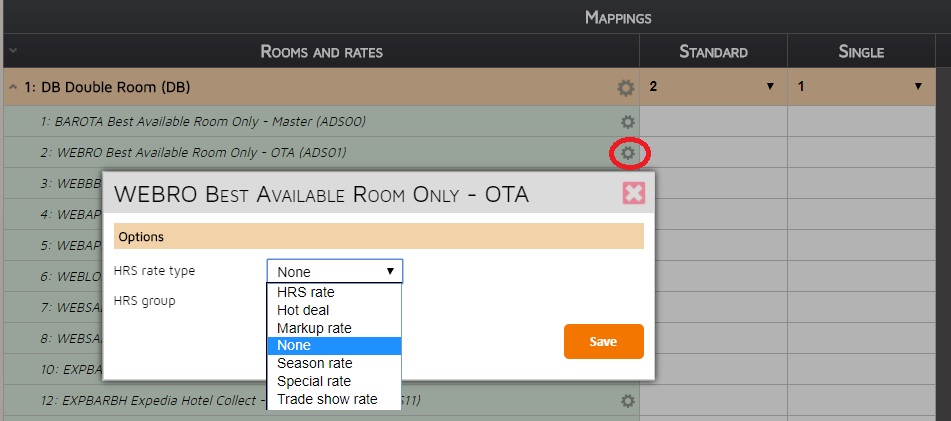
Each rate type has certain supported features so select what will suit you best.
HRS Rate:
• Availability
• Breakfast option
Special rate:
• Availability
• Minimum stay
• Breakfast option
Hot deal rate:
• Availability
• Minimum stay
• Close to arrival (restricted though)
• Breakfast option
• Cancellation policies
• Booking policies
Trade show rate:
• Availability
• Minimum stay
• Close to arrival (restricted though)
• Breakfast option
• Cancellation policies
Weekend Rate: not supported via channel manager (visible on HRS.de)
Seasonal rate (only for holiday hotel and can only be set by HRS.de):
• Availability
• Minimum stay
• Close to arrival (restricted though)
• Cancellation policies
• Meal plan options: besides breakfast, half board, full board and all inclusive are supported
Example Mapping
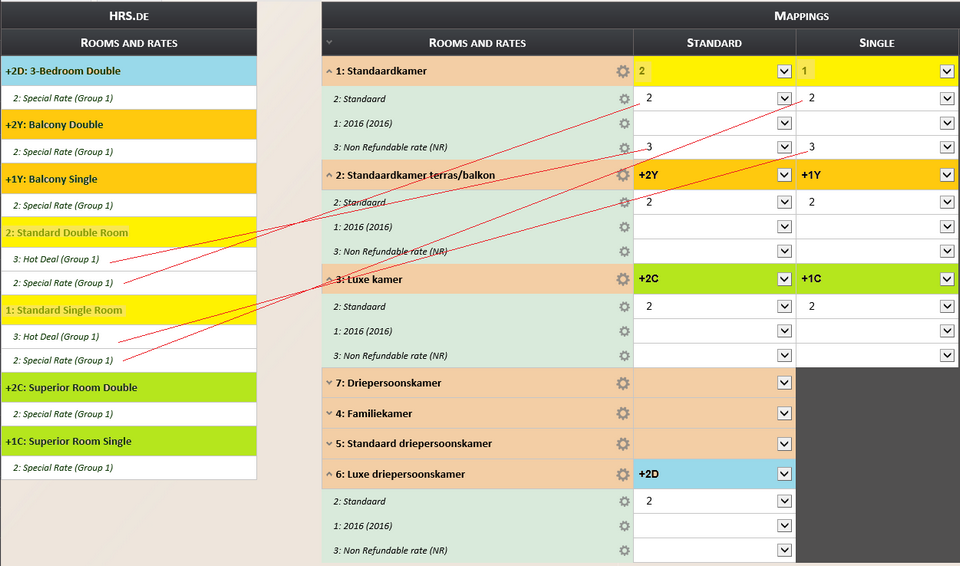
Markup Rate
Please note that this is implemented at the request of HRS in order to comply with the requirements set for HRS Version 10. Our advice is to use this functionality explicitly if the hotel requests it.
- Rates (ONLY markup value for additional room categories on top of standard room)
• Open / close
• Reservations are NOT delivered on the markup rate
The markup rate can only be used for additional room categories. It gives the hotel the option to have daily changeable markup values, rather a fixed value that is set in the room. Please remember that the value inserted for this rate should only be the markup value and not the actual value. For instance, if the standard room is 100 euros and the business room should be 120 euros, the value in the markup rate should be 20 euros.
To use the markup rate create a new rate with an HRS rate type set to “Markup Rate”. Assign to Group 1. Ensure that the room has an HRS Category with both the SGL and DBL markup values inserted (these are still required for the F3 function to work correctly).
Once the markup rate is made the internet allotment creation and the mapping can be produced in two ways:
- Single rate (markup rate only)
Only create internet allotment for the additional room category on the markup rate. The hotel can now insert the markup value as well as open / close messages. Reservations made on the additional room categories will fail, as no rate will be identified.
- Multiple rates (all additional rate categories, as well as the markup rate).
Internet allotment for the markup rate is created with all the other HRS rate types. Reservation delivery on the additional room category will work correctly, but it’s advisable to leave all the rates, besides the markup rate, empty:
- Rates will be sent to HRS through the markup rate and not the other rates
- Open / close restrictions on the other rates will cause discrepancies, as HRS actually only offers one rate type on the front end on any given time, depending on what is offered on the standard room at that time. For example:
If the Special Rate is offered for the Standard room, it implies that the Business room is also available for the Special rate. If at that time a close message is sent to HRS for the Trade show rate for the Business room, the entire room will not be available anymore even though there might be inventory available.
Rebates:
Rebates which are possible on HRS.de are:
- Early bird
- Long term
- Last minute
- Free nights
- Senior
- Native
- Double as single
These rebates cannot be mapped, however, they can be in use on HRS.de If there is a rebate given that will be taken from the lowest available rate published on HRS and that type or rate will be sent along. In the scenario where a hotel uses a special rate and a trade fair rate, it could be that reservations will come in on one of the two types.
Once all rate and room set up is complete and mapping has been done you need to synchronise the information with HRS.
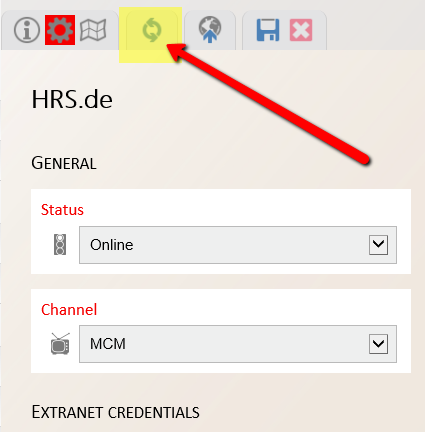
Then the following screen will pop up and you will chose HRS Setup
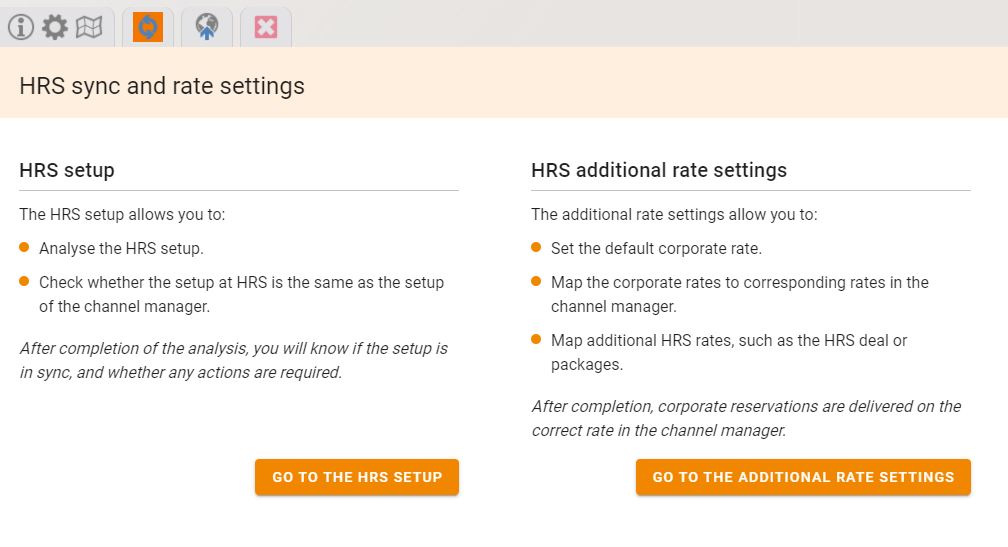
Currently, you can only Review the set up and see if there are any discrepancies.
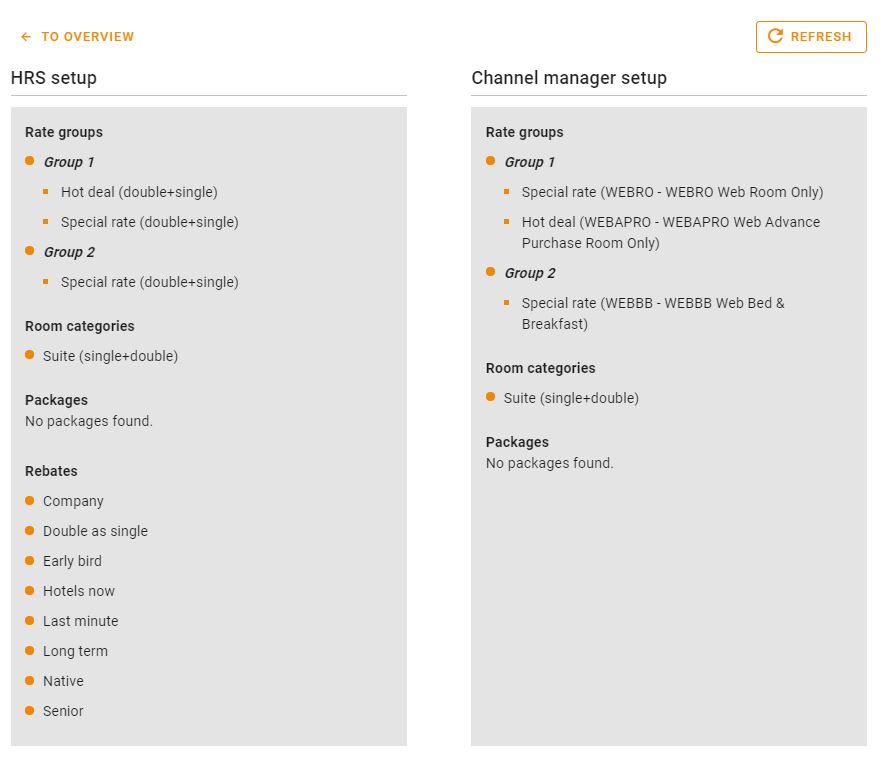
In above screenshot, no action is required anymore and the setup on HRS matches to what is entered in the back office. In case action is needed this will be indicated in the box below.
For example a new category is added:
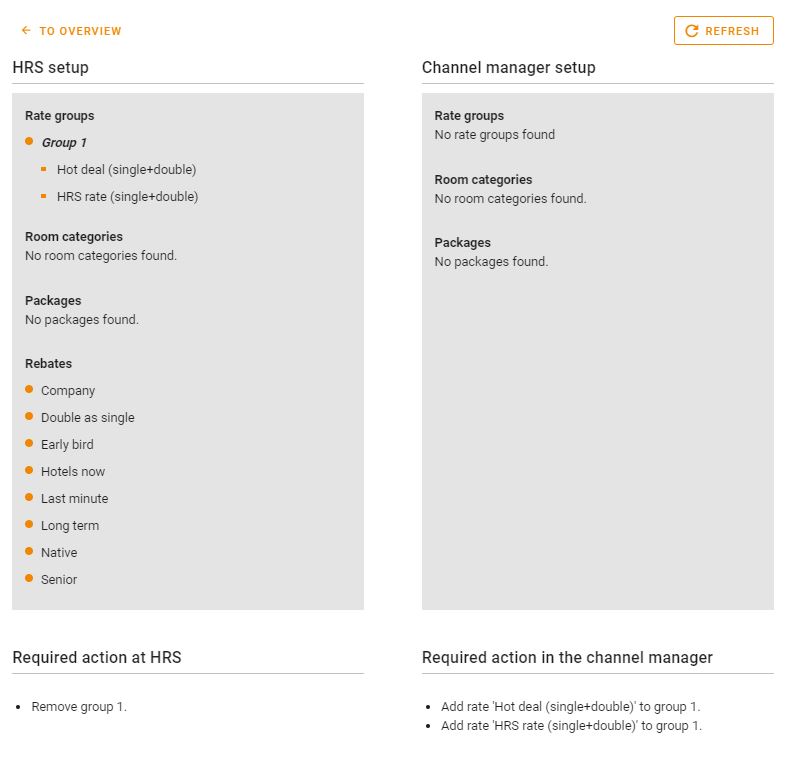
By pressing synchronize setup, this category will be added to HRS;
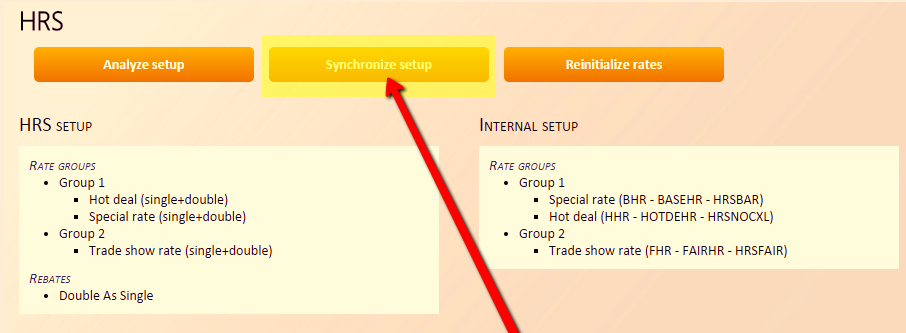
Should you see the below error when synchronising new room categories it may be necessary to delete the room in HRS and allow the channel manager to create the room category.

In case a "Reinitialize rates" needs to be done, to be able to send a full refresh of data, please press the button “Reinitialize all rate”.
All availability is set to zero and a default rate amount on HRS. Now a full refresh can be sent to ensure the accurate rate details are being displayed online:
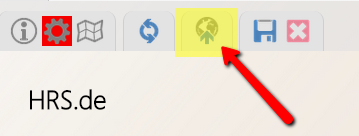
Additional Rate mapping is where you will add the mapping for Corporate Rates and Additional Rates.
To access this you need to go to the Synchronise screen
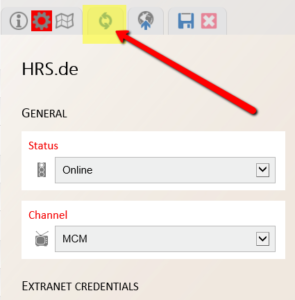
From here, you will see the following screen
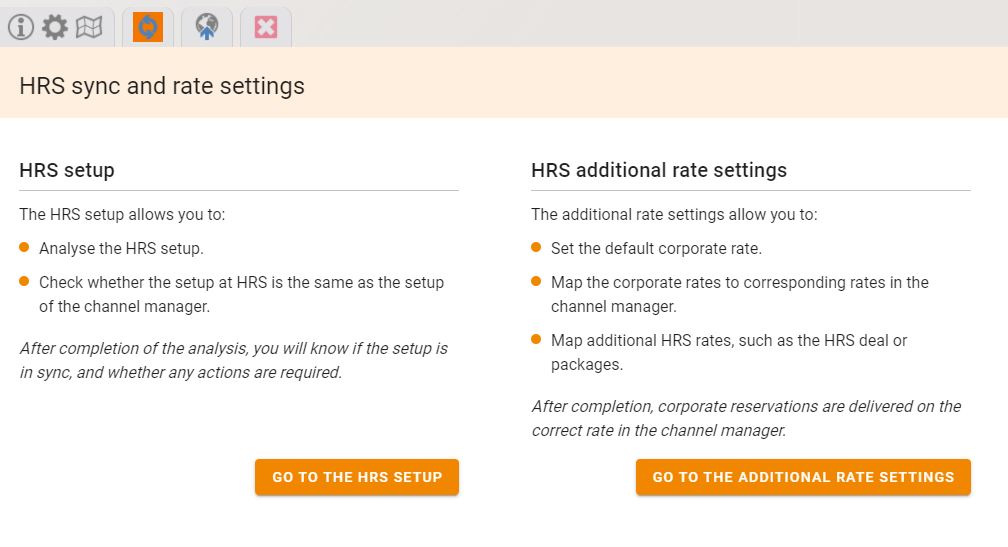
You will then need to go to the Additional Rate Settings
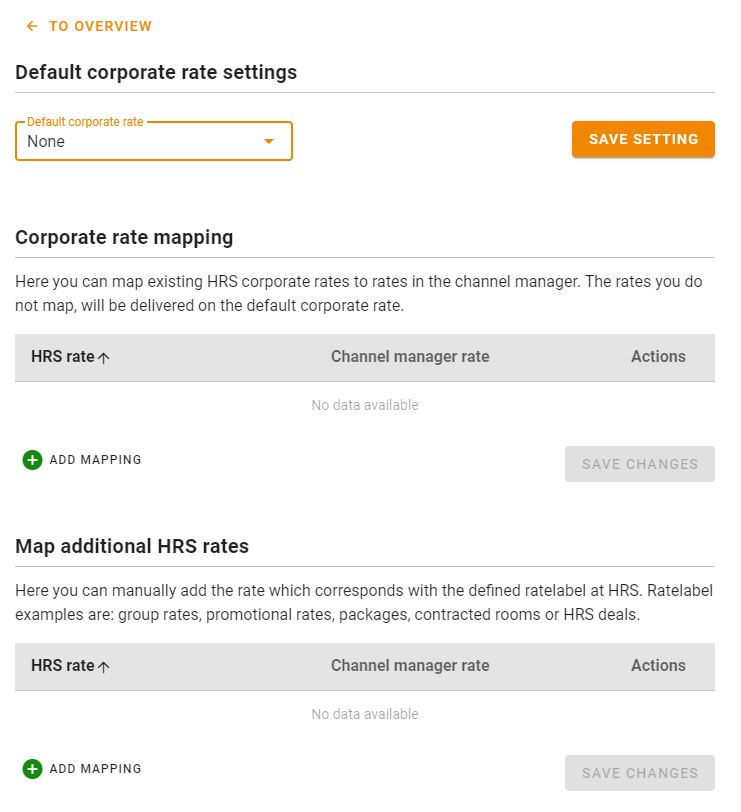
There are three options available to you here.
Default corporate rate settings
If the hotel wants to use a generic rate for all corporate bookings, you will add the setting in here. The rates available in the drop down list are any rates configured with "No R&A Update" and no allotment. Remember to Save Setting
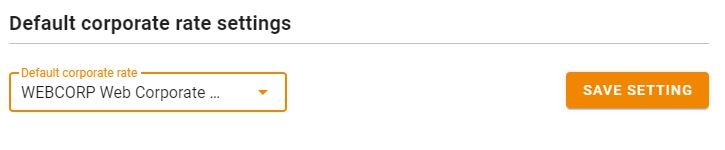
Corporate Rate Mapping
Here you can map active HRS corporate rates to rates in the channel manager. The rates you do not map will be delivered on the default corporate rate. To add mapping click on "Add Mapping" and then use the drop down boxes to map each rate individually. Remember to Save Changes afterwards
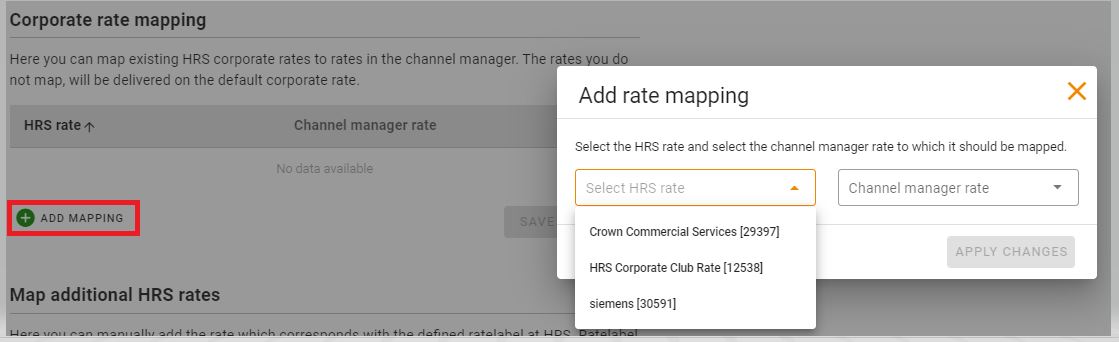
Map additional HRS rates
Here you can manually add the rate which corresponds with the defined rateLabel at HRS. Rate label examples are: group rates, promotional rates, packages, contracted rooms or HRS deals.
There is no place within the HRS extranet to see a list of used Rate labels and you might only notice this when reservations failover. In the Reservation XML you can check the RateLabel being sent
NOTE: It is the RateLabel and not the RateKey that you use
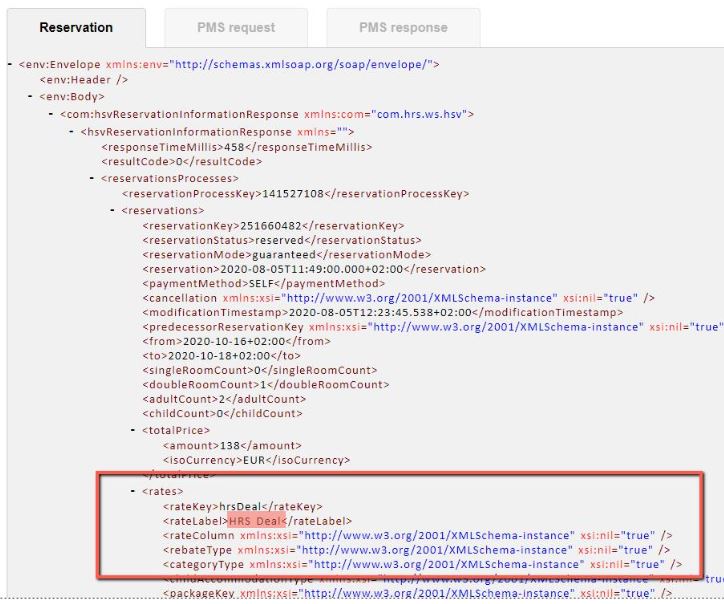
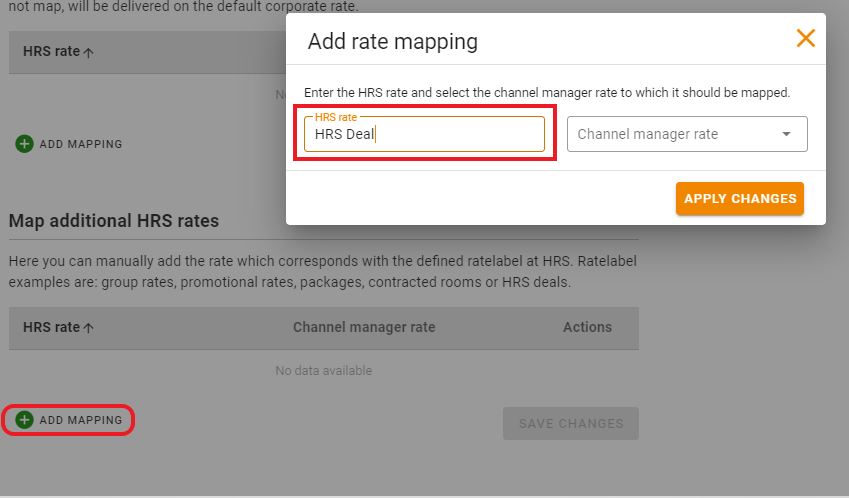
Useful Info.
At HRS.de it is only possible to map a number of room types. These are the Standard room and the budget-economy room, in addition, 3 categories can be added as well.
Reservation delivery
Modifications
When a reservation on HRS is modified, it is first cancelled. After the cancellation, a new reservation is made, with the modifications. Properties will receive the modification before the cancellation, which can lead to confusion. The reason why the modification is sent before the cancellation has everything to do with the preparation before sending both items.
When the items are sent to the channel manager, first the modification (last incoming and 'on top of the stack') is sent. The cancellation is forwarded next. The property can consider the cancellation as not sent and should only look at the modification. It is also possible for a property to view the current status of a booking, by searching it in the bookings overview at the HRS extranet.
Guest Data
The email address and phone numbers from guests are never transmitted in XML due to GDPR regulations
Pick up/ Push cycle
In the connection with HRS, we work with a pickup cycle.
Credit card information
Credit card details are not sent to the channel manager within the XML message. The hotel can obtain the credit card details by opening the reservation on the HRS extranet.
What do we send?
The prices that are entered in the Channel Manager extranet are the exact same prices that are sent to HRS.de.
Bookable until
Properties are bookable in the period that HRS is provided with data. Through the channel manager, it is possible to send data up until the end of December the next year. However, it is possible to enter data for the year after that at the HRS extranet. Please note: this data will be overwritten when a property enters data into the channel manager for that year.
Restrictions supported
Open/Close, MinLOS, CTA
Trade Fair Rates visibility on additional room categories
When you have rates (for example a trade fair rate) under the standard category but not under the additional room categories (for example a superior room) sometimes this rate still shows up in the upgraded category (in pink), this is why according to HRS:
Scenario 1:
Trade Show and the Special Rate as Standard are both open. The Superior will show the cheaper one.
Scenario 2:
One is closed, the other open. The additional category takes the open Standard as basis.
Scenario 3:
All Standard categories are closed. The additional category gets the basis from the Standard category which was changed the most recent.
If you want to make sure that the Special rate is always the basis for the additional category then there would be 2 options.
- Close Standard Trade Fair and not work with it anymore
- De-map Standard Trade Fair
HRS via GDS
If a hotel is also selling to HRS via their GDS supplier then those reservations will not be delivered into the channel manager. Only the rates that are set up in the Hotel Service Portal can be delivered to the channel manager.
Errors.
rate save failed due to validation errors: -4101: rate save failed due to validation errors (Validation errors occurred: A parameter of the to saved object is invalid or out of range. )
If internet allotment has been created and the property has entered their data (for the next year) into the channel manager, it is possible that the error appears. To fix this error the HRS initialization has to be done by pressing F3 in the credentials tab.
Please note: after following the steps of the HRS initialization it is important that the error messages in the queue are sent to HRS via the refresh tool. A normal refresh needs to be done as well, because the button 'reinitialize all rates' creates an availability of zero and a default rate amount on HRS.
Failed to retrieve groups from HRS with error or The given hotel is not activated due to given channel manager!
This error appears when the HRS initialization is being performed and indicates that a property is no longer connected to HRS.de. Please contact the property to find out if the connection with HRS.de can be deactivated.
rate save failed due to validation errors: (Validation errors occurred: The Hot Deal column does not exist. Please first create the Hot Deal column.
This error indicates that the hot deal column does not exist. Perform the HRS initialization and see what must be done in order to send these messages properly.
category availability save failed: category availability save invalid due to validation errors (Validation errors occurred: Saving of the category availabilities was not possible, because the availabilityType is not "separate". Please use the method hsvCategorySave
The additional room categories are not set up as sold separate. See this section for more information
session is not valid: -1000: session is not valid. Error in HRS initialization
There has been a communication error and the message must be sent again.
week rate days are invalid: 2109: week rate days are invalid (at least one day must be set to true)
This error appears when a CTA and/or CTD closed restriction is loaded for 7 days or more after each other. This is not allowed. Within one week there should be always be a minimum 1 day with CTA / CTD deactivated. A closed restriction is accepted for 7 days or more.